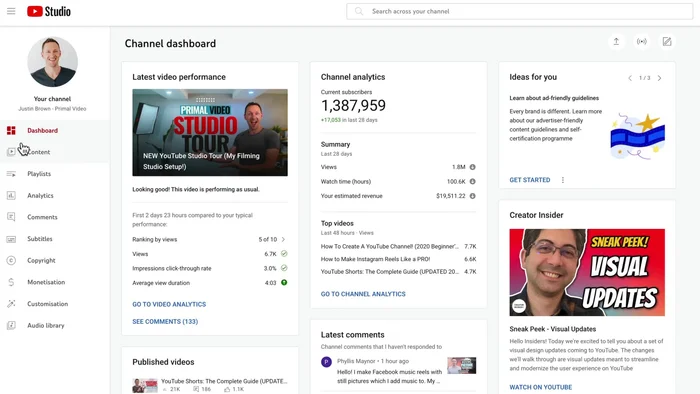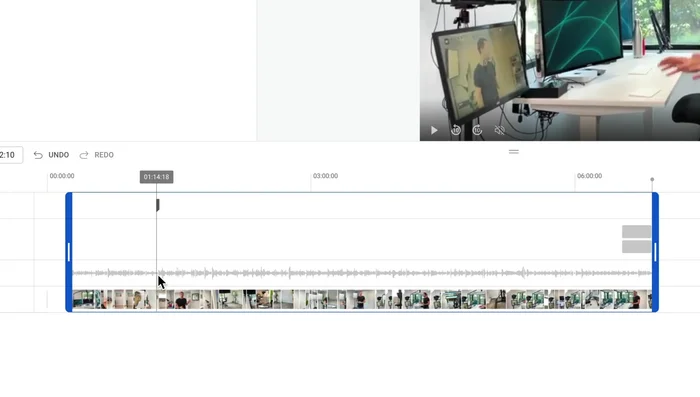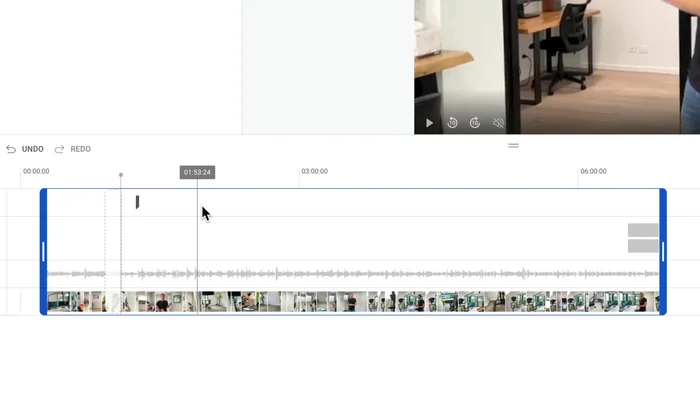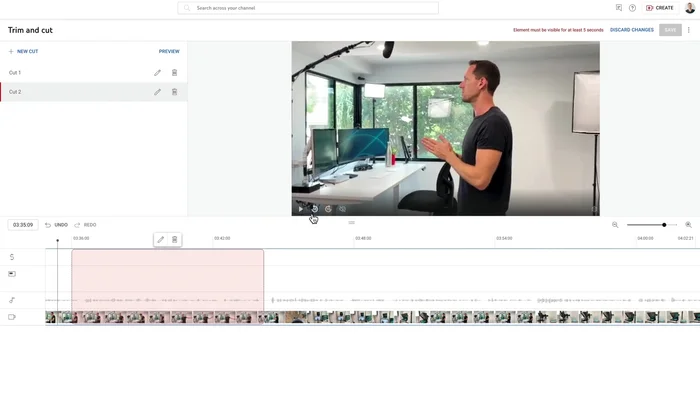Want to create professional-looking YouTube videos without fancy software? This tutorial shows you how to master the built-in YouTube video editor. Learn essential trimming and cutting techniques to remove unwanted footage, improve pacing, and elevate your content. No prior experience is needed! We'll cover simple steps and helpful tips to edit your videos like a pro, all within the YouTube platform. Let's get started!
Step-by-Step Instructions
-
Access the YouTube Video Editor
- Go to your YouTube Studio, find the video you want to edit under 'Content', and click 'Editor'. Alternatively, go to your YouTube channel, find the video, and click 'Edit video' then 'Editor'.

Access the YouTube Video Editor -
Understand the Editor Interface
- The top left corner contains options and tools. The top right shows the video preview. The bottom is the video timeline, similar to professional editing software.
-
Trim Start and End Points
- Grab the blue handles at the start and end of the video timeline and drag them to adjust the video's start and end points.
-
Cut Middle Sections
- Use the playback indicator to locate the section you want to remove. Click 'Add a new cut'. Drag the red handles to select the portion to remove and click the checkmark to cut it out.

Cut Middle Sections -
Add Multiple Cuts
- You can add multiple cuts to remove various segments from your video. Use the playback indicator and 'Add a new cut' to make precise selections.

Add Multiple Cuts -
Preview Edits
- Use the playback function and zoom controls to preview your edits before saving.

Preview Edits -
Save and Finalize
- Once you're satisfied, click 'Save' at the top of the editor. Note that saving might take a few hours, and viewers will see the original version until the changes are processed.
Tips
- Use undo/redo buttons or 'Discard changes' to revert mistakes.
- If you encounter a 'Save' error, remove any end screens before trimming the video end.
- Utilize keyboard shortcuts for faster editing (zoom, nudge playback head).
- You can always revert to the original uploaded video using the three dots menu.
- Use blur tool to censor faces or objects within your video. You can choose between custom blur, face blur (automatic detection), or object tracking.
Common Mistakes to Avoid
1. Incorrect Use of the Precision Editor
Reason: Many users struggle with the precision offered by the YouTube editor, resulting in inaccurate cuts or unwanted trimming.
Solution: Zoom in on the timeline for more precise control and use the scrubbing feature to pinpoint your cuts.
2. Over-Trimming or Under-Trimming Clips
Reason: Rushing the process can lead to removing important parts of a clip or leaving unnecessary footage, impacting video flow and timing.
Solution: Preview your edits frequently and take your time to ensure a smooth, engaging final product.
3. Ignoring Audio When Trimming
Reason: Focusing solely on the visuals and neglecting audio synchronization can result in jarring cuts and distracting audio gaps.
Solution: Pay attention to both the visual and audio waveforms during editing to ensure seamless transitions.
FAQs
Can I use the YouTube editor on my mobile phone?
Yes, the YouTube editor is accessible on both desktop and mobile devices (though features might be slightly limited on mobile).
What file formats does the YouTube editor support?
The YouTube editor primarily works with videos uploaded directly to your YouTube channel. It doesn't support importing videos from external sources.
Can I add transitions or other effects besides trimming and cutting?
The YouTube editor's built-in features are primarily focused on basic trimming and cutting. For more advanced editing, including transitions and effects, you'll need to use external video editing software.