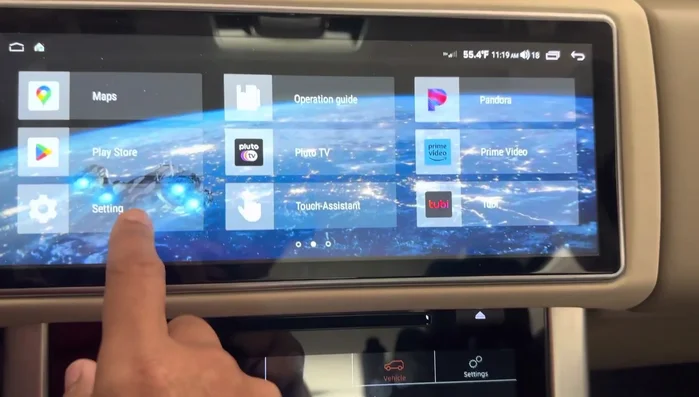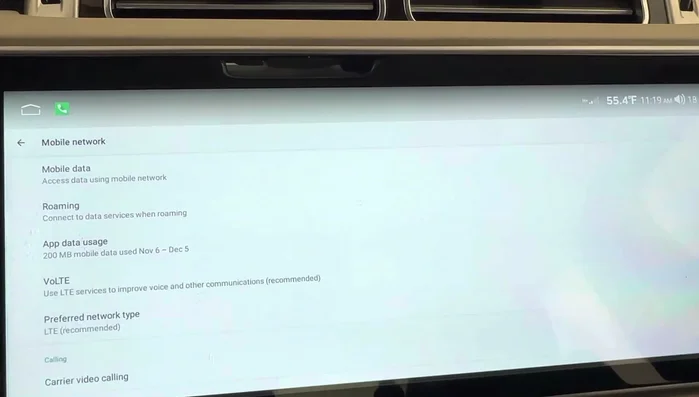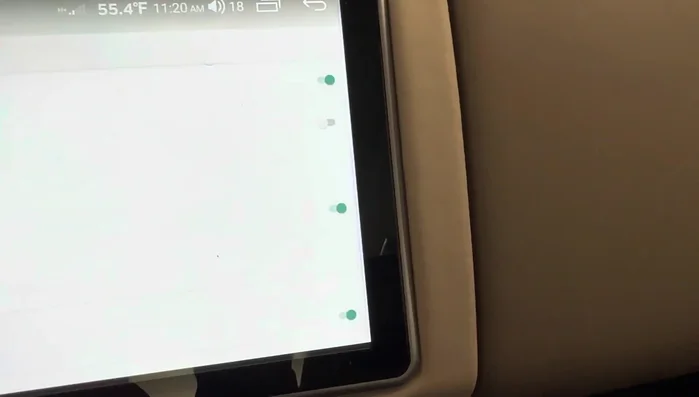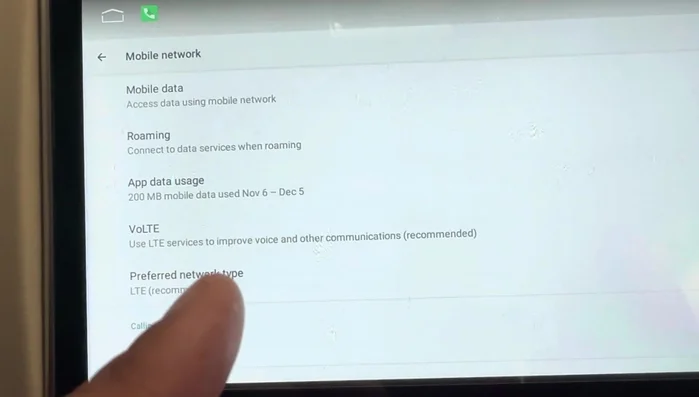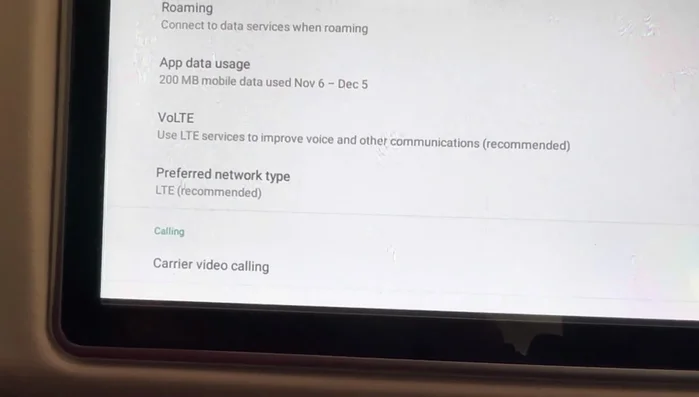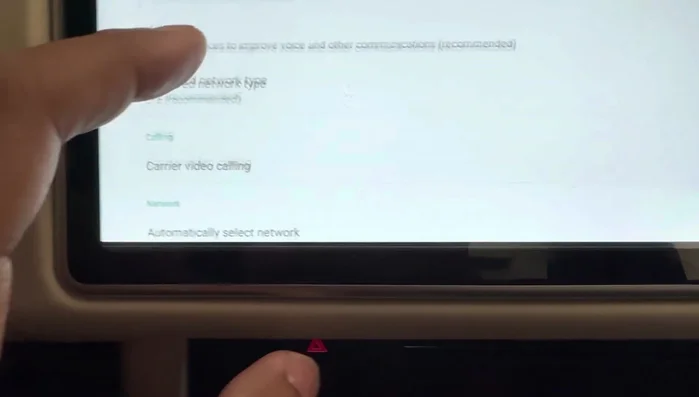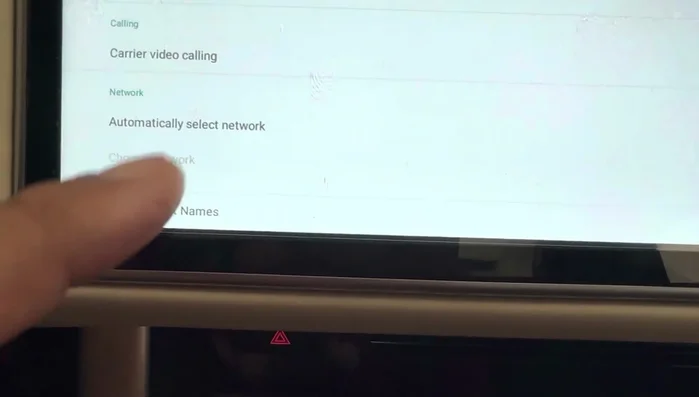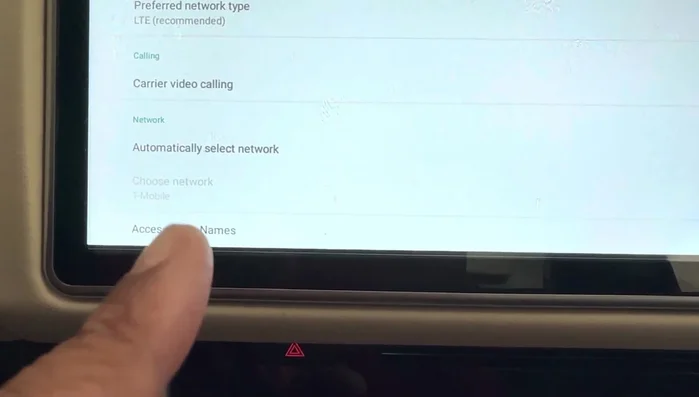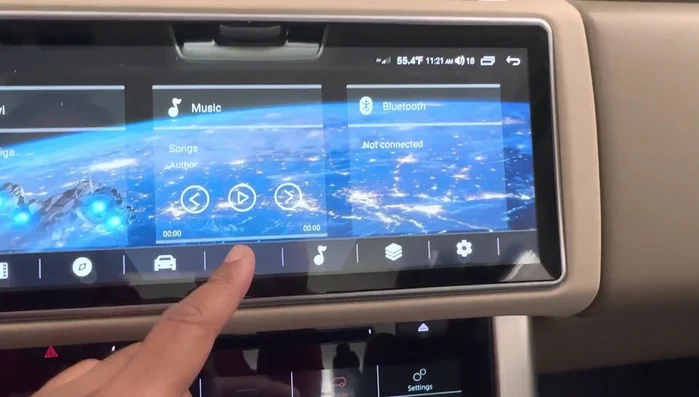Is your Android car stereo refusing to connect to the internet via your T-Mobile SIM card? Frustrating, right? This guide walks you through troubleshooting common connectivity problems, from checking SIM card installation and signal strength to verifying APN settings and contacting T-Mobile support. We'll help you get your maps, music, and apps working seamlessly again. Let's get your in-car entertainment back online!
Step-by-Step Instructions
-
Access Phone Settings
- Go to your phone's settings.

Access Phone Settings -
Navigate to Mobile Network Settings
- Go to 'Mobile network'.
- Go to 'Advanced'.


Navigate to Mobile Network Settings -
Enable Mobile Data and Advanced Settings
- Ensure 'Mobile data' is ON.
- Turn ON 'VoLTE'.
- Set 'Preferred network type' to LTE.
- Ensure 'Carrier video calling' is ON.




Enable Mobile Data and Advanced Settings - Set 'Network selection' to 'Automatic'.

Enable Mobile Data and Advanced Settings -
Configure APN Settings for T-Mobile
- Go to 'Access Point Names (APN)'
- If you have a T-Mobile SIM card, find the APN named 'fast.t-mobile.com' and ensure it's configured correctly. Check MCC , MNC , APN type (default,supl,mms), APN protocol (IPv4/IPv6), APN roaming protocol (IPv4/IPv6), and APN enabled (enabled).

Configure APN Settings for T-Mobile -
Save Changes
- Save the APN settings.

Save Changes
Tips
- If you don't have a T-Mobile SIM card, find the correct APN settings for your carrier online.
- Even with 4G bars showing, you might still need to adjust APN settings for internet access.
- Using a Wi-Fi hotspot as a backup is a good idea if your SIM card connection is unreliable.
Common Mistakes to Avoid
1. Incorrect APN Settings
Reason: The Access Point Name (APN) settings for your T-Mobile SIM card might not be configured correctly for your Android car stereo's data connection.
Solution: Manually enter the correct T-Mobile APN settings into your car stereo's network settings.
2. SIM Card Not Properly Installed
Reason: The T-Mobile SIM card might not be fully inserted or seated correctly in the car stereo's SIM card slot.
Solution: Reseat the SIM card, ensuring it's properly aligned and pushed all the way in.
3. Data Roaming Disabled
Reason: Data roaming might be disabled in your car stereo's settings, preventing connectivity outside of your home network's coverage area.
Solution: Enable data roaming in your car stereo's network settings if you're outside your home network's coverage.
FAQs
My car stereo shows 'No Internet Connection' even though my phone connects to T-Mobile data perfectly. What should I do?
This suggests a problem specific to your car stereo's connection. First, check your car stereo's SIM card is properly seated and activated on your T-Mobile account. Next, ensure the APN settings (Access Point Name) within your stereo's network settings are correct for T-Mobile. If the issue persists, try restarting your car stereo and your phone. If problems remain, contact T-Mobile support for assistance with your SIM card activation or data allowance.