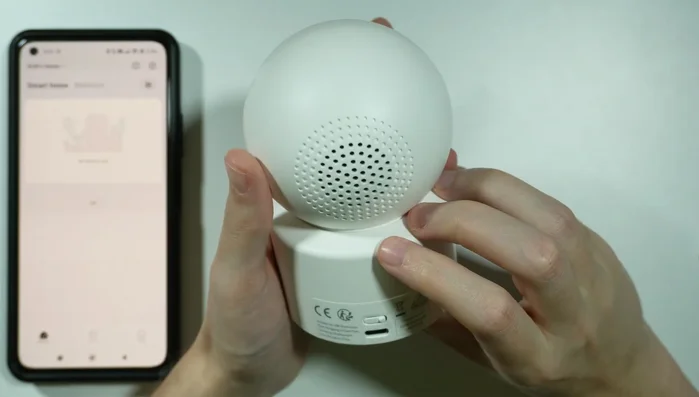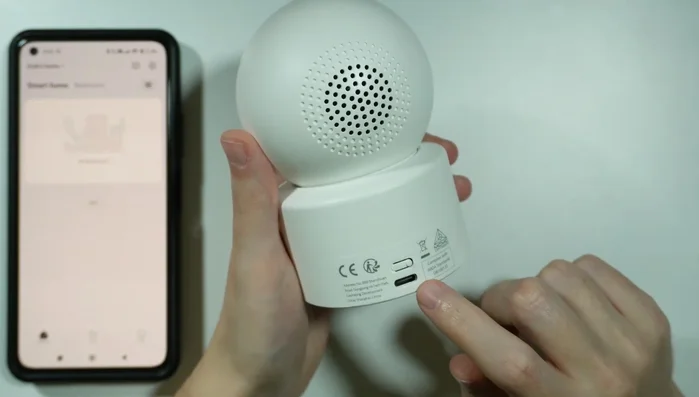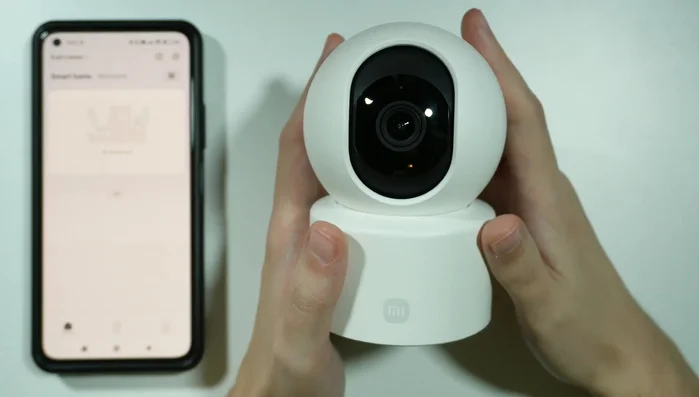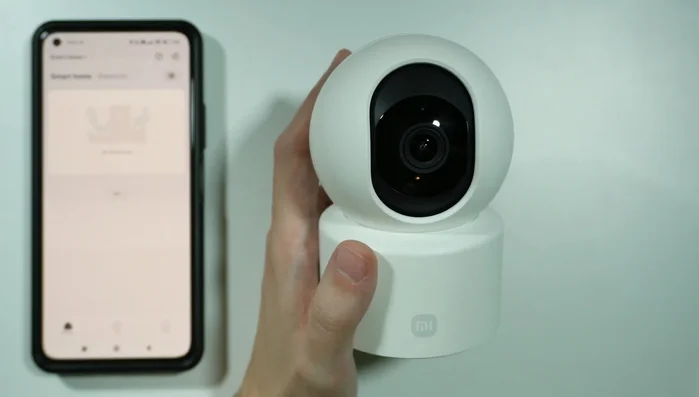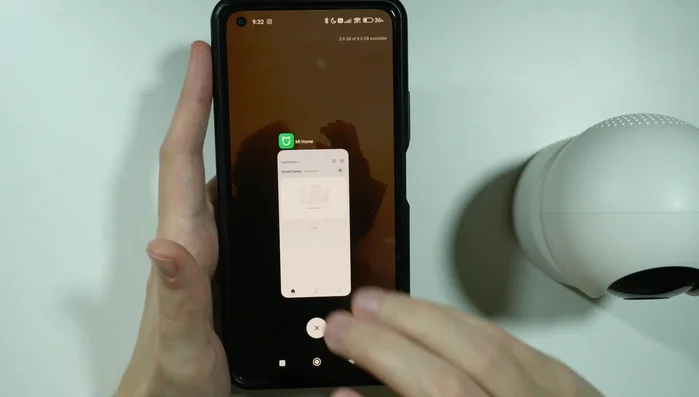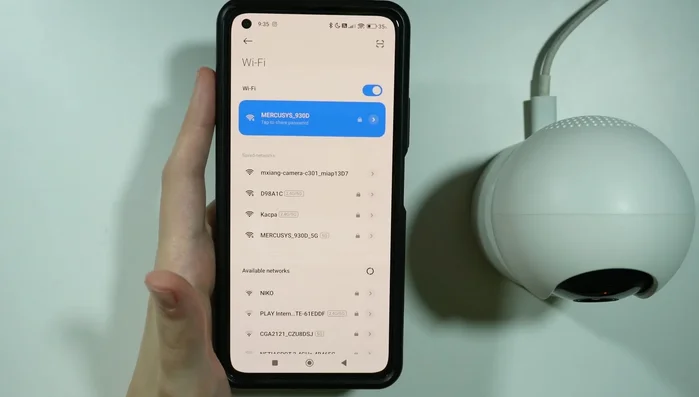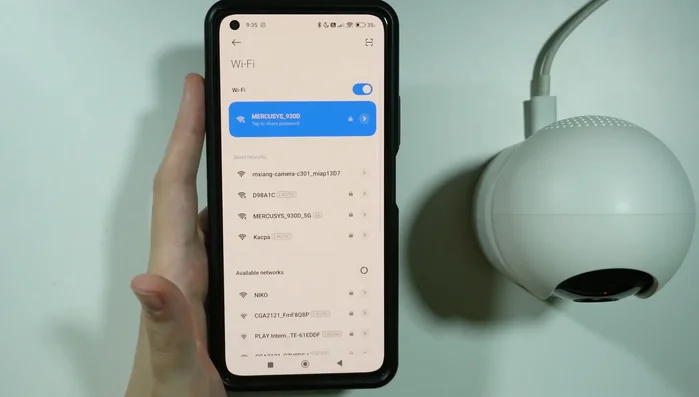Is your Xiaomi Smart Camera C301 refusing to connect to Wi-Fi? Frustrating, right? This quick troubleshooting guide offers simple solutions to common connectivity problems. We'll cover everything from router checks and password verification to advanced steps like network resets and firmware updates. Get your camera back online quickly and effortlessly – read on!
Methods: Reset the Camera
Step-by-Step Instructions
-
Power Up and Reset
- Connect the camera to the power adapter.
- Press and hold the reset button (located above the power port) for approximately 3 seconds.


Power Up and Reset
Tips
- You should hear a sound indicating a successful reset.
- Try reconnecting to Wi-Fi after the reset.
Methods: Reconnect Using 2.4 GHz Wi-Fi
Step-by-Step Instructions
-
Prepare your Wi-Fi network
- Ensure your router is broadcasting a 2.4 GHz Wi-Fi network (most cameras do not support 5 GHz).

Prepare your Wi-Fi network -
Connect your phone to the 2.4 GHz network
- Connect your smartphone to the 2.4 GHz network.

Connect your phone to the 2.4 GHz network -
Connect the camera to the Wi-Fi network
- Try connecting the camera to this network through the Xiaomi Home app.

Connect the camera to the Wi-Fi network
Methods: Restart the Camera and Xiaomi Home App
Step-by-Step Instructions
-
Restart the Camera
- Unplug the camera's power cable and plug it back in.

Restart the Camera -
Restart the Xiaomi Home App
- Close the Xiaomi Home app completely.
- Reopen the Xiaomi Home app and try connecting again.


Restart the Xiaomi Home App
Methods: Connect Directly to Camera's Wi-Fi
Step-by-Step Instructions
-
Connect Directly to Camera's Wi-Fi
- Go to your phone's Wi-Fi settings and locate your camera's Wi-Fi network.
- Connect to the camera's Wi-Fi network (it usually doesn't require a password).
- Open the Xiaomi Home app and attempt to connect to your home Wi-Fi network through the app.



Connect Directly to Camera's Wi-Fi
Common Mistakes to Avoid
1. Incorrect Password Entry
Reason: Typing the wrong Wi-Fi password is a frequent cause of connection failure. Even a small typo will prevent the camera from connecting.
Solution: Double-check your Wi-Fi password for accuracy, ensuring capitalization and spacing are correct.
2. Camera Too Far from Router or Obstructions
Reason: Weak Wi-Fi signal strength due to distance from the router or physical obstructions (walls, furniture) can hinder connectivity.
Solution: Relocate the camera closer to your router or remove any obstacles interfering with the Wi-Fi signal.
3. Incompatible Wi-Fi Network
Reason: Some Xiaomi cameras may not support certain Wi-Fi standards or frequencies (e.g., 5 GHz).
Solution: Try connecting the camera to a 2.4 GHz Wi-Fi network if your router supports it, or ensure your router's security settings are compatible.
FAQs
My Xiaomi Smart Camera C301 can't connect to my Wi-Fi network. What's the first thing I should check?
First, ensure your router is working correctly and your phone is connected to the same Wi-Fi network. Then, verify that your camera is within range of your router (ideally, no more than 30 feet and without significant obstacles). Also, double-check that you've correctly entered your Wi-Fi password during the setup process.
The camera connected initially but then lost connection. What should I do?
Try restarting both your camera and your router. If the problem persists, check for any interference from other devices using the 2.4GHz Wi-Fi band (the C301 uses 2.4GHz). Consider moving your router or camera to a location with a stronger signal. If it's still disconnecting, factory reset the camera and try setting it up again. Ensure your router's firmware is up-to-date as well.