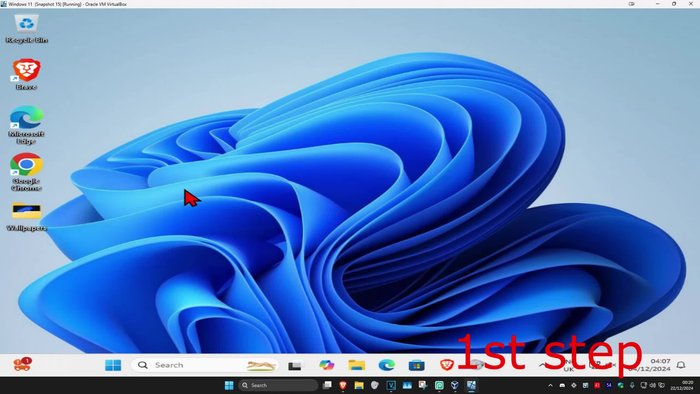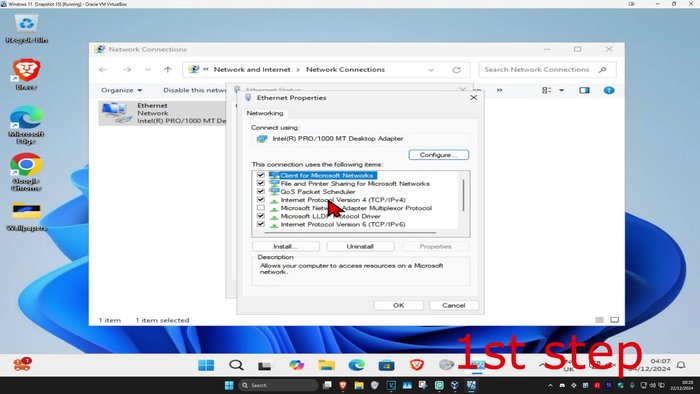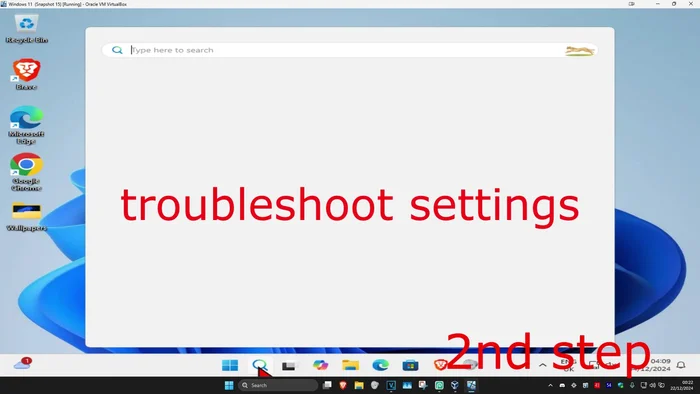Frustrated with a spotty internet connection? This step-by-step guide will help you troubleshoot and fix common network problems. From simple restarts to more advanced solutions, we'll walk you through diagnosing the issue, whether it's your Wi-Fi, router, or something else entirely. Get back online quickly and easily with our practical advice and easy-to-follow instructions. Let's get connected!
Step-by-Step Instructions
-
Reset Network Settings
- Open Network Connections
- Find your network adapter, double-click it, and select Properties.
- In Internet Protocol Version 4 (TCP/IPv4) properties, select 'Obtain an IP address automatically' and 'Obtain DNS server address automatically'.



Reset Network Settings -
Run Network Troubleshooter
- Open Troubleshoot settings
- Click on 'Other troubleshooters' and select 'Network adapter'. Run the troubleshooter.


Run Network Troubleshooter -
Flush DNS and Reset Winsock
- Open Command Prompt as administrator.
- Type 'ipconfig /flushdns' and press Enter.
- Type 'netsh winsock reset' and press Enter.



Flush DNS and Reset Winsock -
Restart Your Computer
- Restart your computer.

Restart Your Computer
Tips
- N/A
Common Mistakes to Avoid
1. Forgetting to Check the Obvious
Reason: Many users jump to complex troubleshooting before checking basic things like router power, cable connections, and device settings.
Solution: Ensure your router is plugged in, cables are securely connected, and your device's Wi-Fi or Ethernet is enabled and correctly configured.
2. Ignoring Router or Modem Issues
Reason: A faulty router or modem can cause widespread connection problems, but users often focus solely on their devices.
Solution: Try restarting your router and/or modem, or consider replacing them if they're old or malfunctioning.
FAQs
My Wi-Fi is connected, but I have no internet access. What should I do?
Try restarting your modem and router. If the problem persists, check your internet service provider's status page for outages. You can also try temporarily connecting your computer directly to your modem via an ethernet cable to rule out Wi-Fi issues.
My internet is incredibly slow. How can I speed it up?
Several factors can affect speed. Check for other devices using your network, close bandwidth-heavy applications, run a virus scan, and consider upgrading your internet plan if necessary. Also, ensure your router is placed optimally and is not too far from your devices.
My network keeps disconnecting and reconnecting. What's wrong?
This could be due to a weak Wi-Fi signal, interference from other devices (microwaves, cordless phones), router problems, or driver issues. Try moving closer to your router, checking for interference, restarting your router, or updating your network drivers.