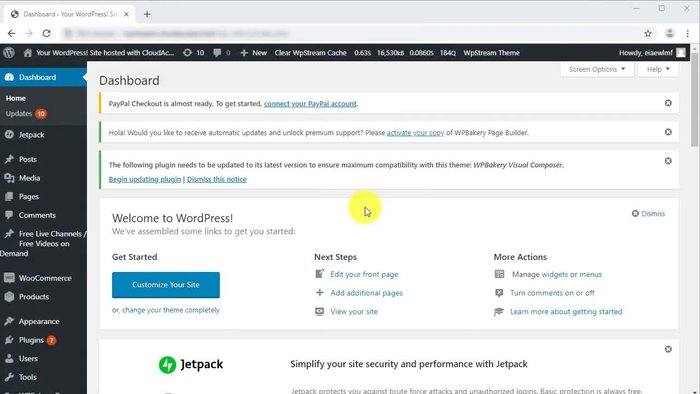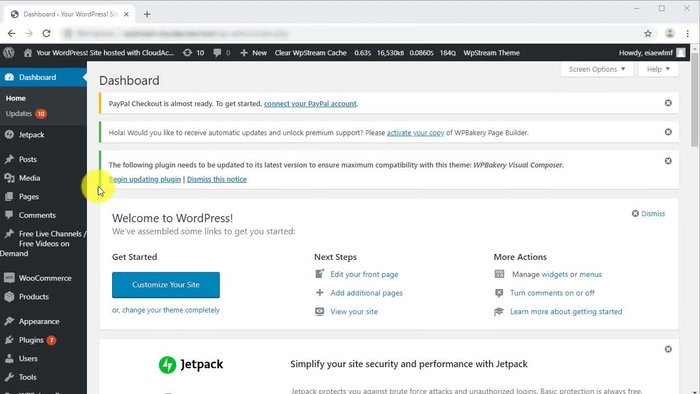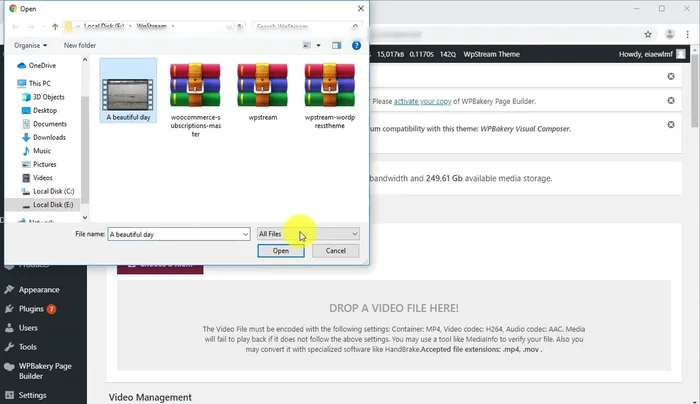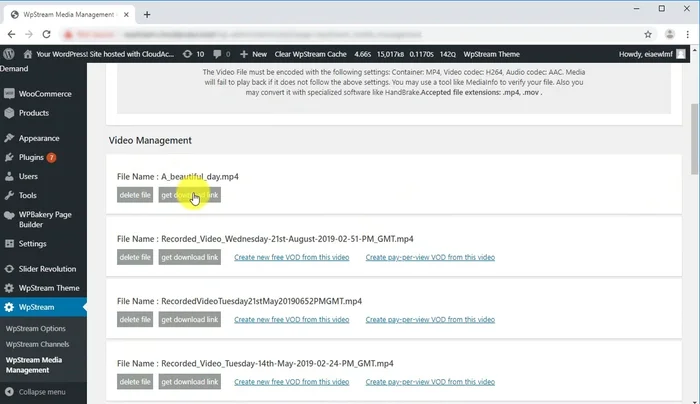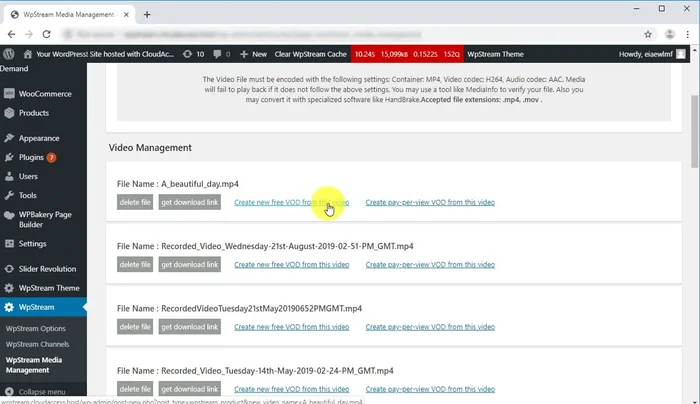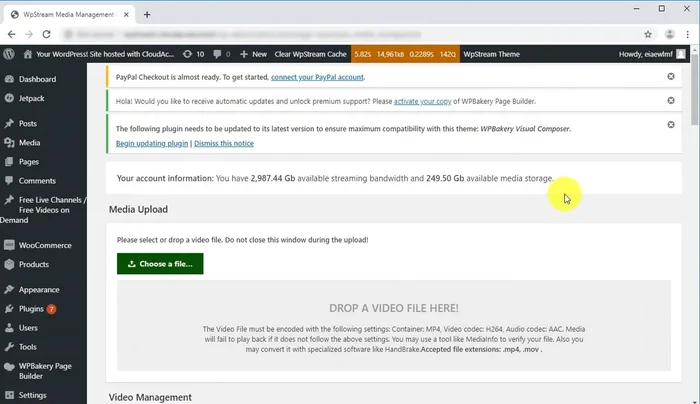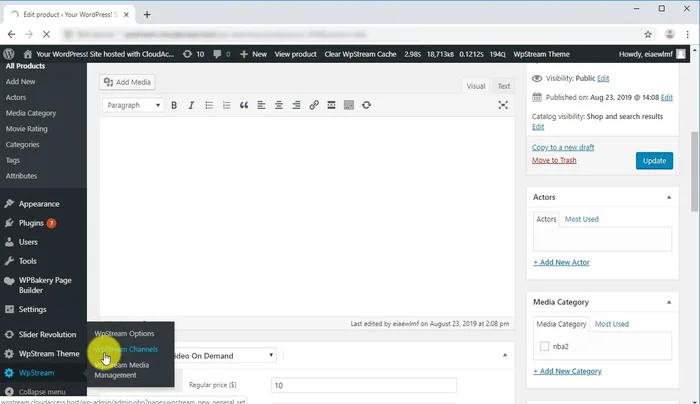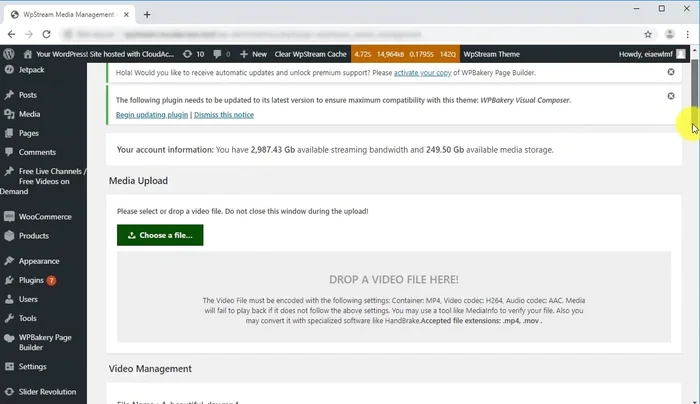Managing a large video library can be a headache. But what if it wasn't? WP Stream simplifies video organization and delivery within WordPress, offering effortless management of your growing video collection. Say goodbye to cluttered folders and hello to a streamlined, searchable library. This article explores how WP Stream empowers you to effortlessly manage your videos, boosting efficiency and user experience. Discover its powerful features and unlock a smoother workflow today.
Step-by-Step Instructions
-
Accessing WP Stream Media Management
- Access your WordPress dashboard.
- Navigate to the WP Stream plugin options and click on 'WP Stream Media Management'.


Accessing WP Stream Media Management -
Uploading and Downloading Media
- Upload a media file by clicking 'Choose a file' or using drag-and-drop.
- Once uploaded, locate the file in your media library and click 'Get Download Link' to download it. Note that the download link expires after 20 minutes.


Uploading and Downloading Media -
Creating a Free VOD
- Create a free Video On Demand (VOD) by clicking 'Create new free VOD' from the video's page. Add a name, details, and customize headers, images, categories, and tags. Publish when ready.

Creating a Free VOD -
Creating a Pay-Per-View VOD
- Create a pay-per-view VOD by going back to the WP Stream media library and clicking 'Create pay-per-view VOD from file'. Add a title, price, and click 'Publish'.

Creating a Pay-Per-View VOD -
Recording from Live Channels
- To record from live channels, go to 'WP Stream Channels', check the 'Record' box for the desired channels. Later, create free or pay-per-view VODs from these recordings.

Recording from Live Channels -
Deleting a Media File
- To delete a file, go back to the WP Stream media library and click the 'Delete file' button, confirming the deletion in the pop-up.

Deleting a Media File
Tips
- Upload times vary depending on file size.
- Download links expire after 20 minutes; regenerate as needed.
Common Mistakes to Avoid
1. Ignoring File Organization
Reason: Poorly organized video files lead to a cluttered library, making it difficult to find specific videos quickly.
Solution: Implement a clear folder structure based on categories, dates, or projects for easy navigation.
2. Not Utilizing WP Stream's Features
Reason: Many users don't explore all of WP Stream's functionalities, such as custom fields, playlists, and advanced search options, hindering efficient management.
Solution: Take time to familiarize yourself with all of WP Stream's features and utilize them to optimize your workflow.
3. Neglecting Regular Maintenance
Reason: Failing to regularly delete unused videos, update metadata, and optimize file sizes can lead to a bloated library and slow performance.
Solution: Schedule regular maintenance sessions to remove obsolete videos, clean up metadata, and compress larger files.
FAQs
How does WP Stream handle video encoding and different formats?
WP Stream doesn't directly handle video encoding. You'll need to encode your videos to your desired formats (e.g., MP4, WebM) beforehand using a separate encoding tool or service. Once encoded, you can easily upload and manage them within WP Stream's organized library.