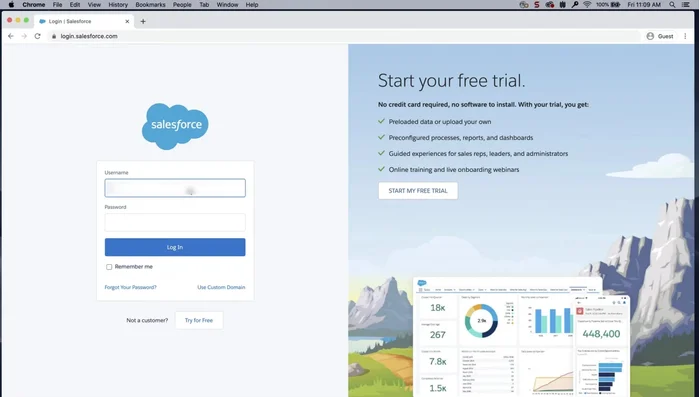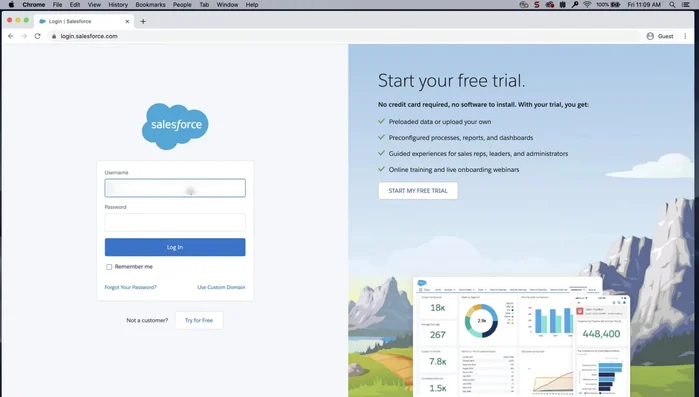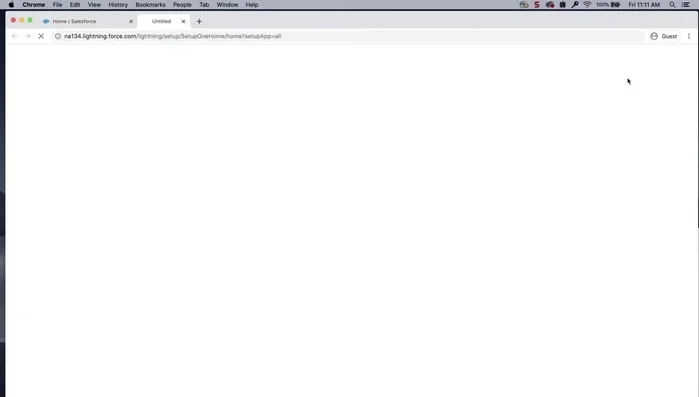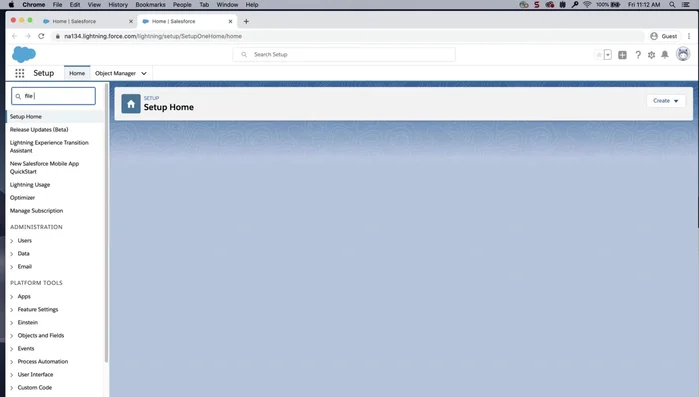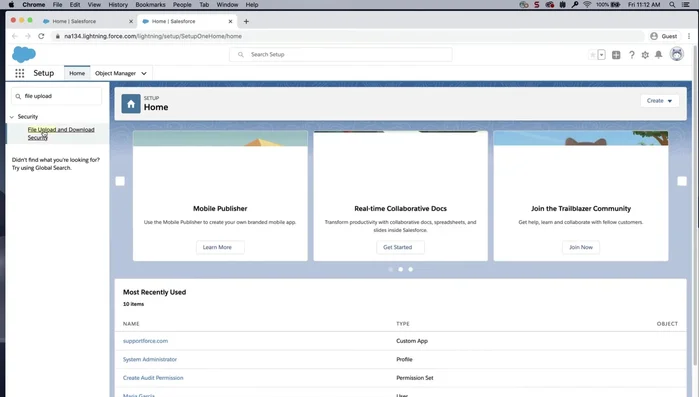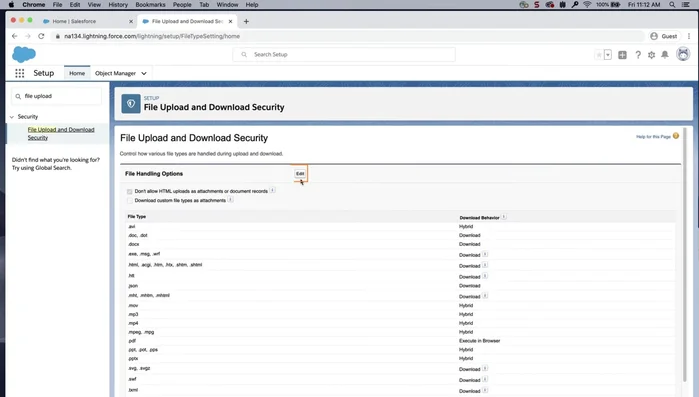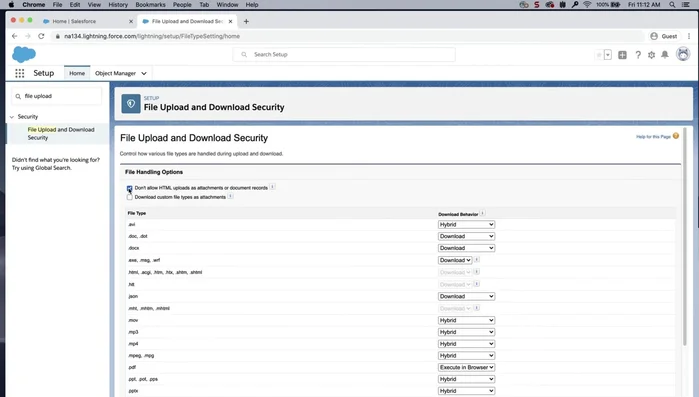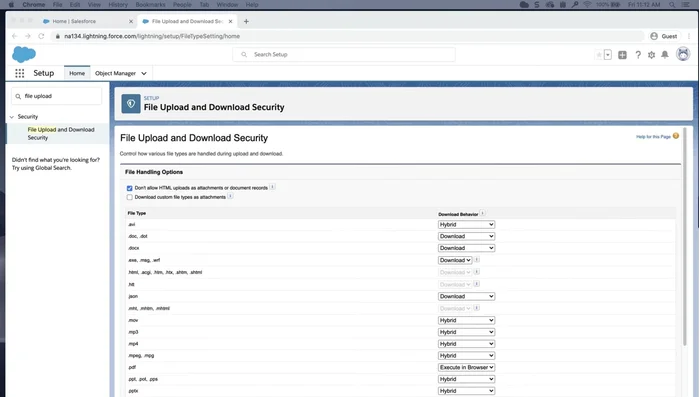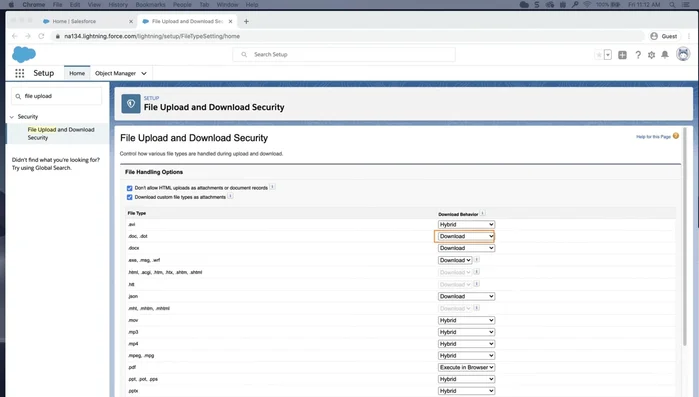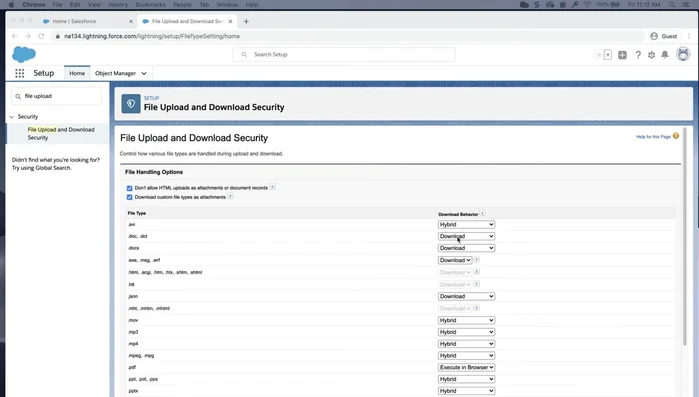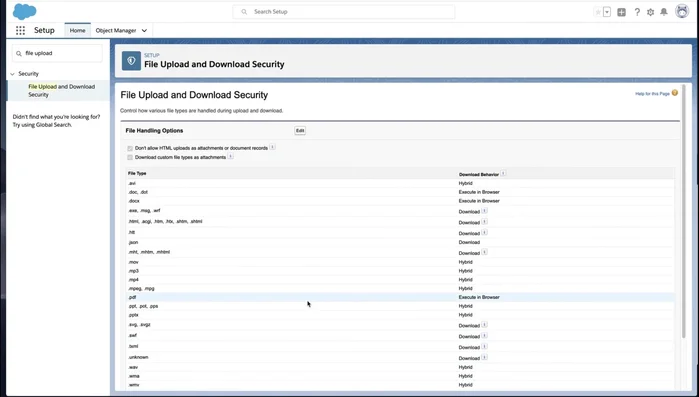Salesforce's power lies in its data, making robust security paramount. Improper file upload and download settings leave your org vulnerable. This article provides a practical guide to bolstering your Salesforce security by optimizing these crucial settings. Learn how to control file types, sizes, and access, minimizing risks and ensuring data integrity. Let's protect your valuable Salesforce information.
Step-by-Step Instructions
-
Access Salesforce Setup
- Log into your Salesforce organization.
- Click the gear icon (Setup).
- Click "Setup".



Access Salesforce Setup -
Locate File Upload Settings
- In the Quick Find box, enter "file upload".
- Select "File Upload and Download Security".


Locate File Upload Settings -
Enable Security Restrictions
- Click "Edit".
- To prevent uploading potentially risky files, select "Do not allow HTML uploads as attachments or document records".
- To enhance security for custom file types, select "Download custom file types as attachments".



Enable Security Restrictions -
Configure File Download Behavior
- * Download the file regardless of file type. * Execute in browser (file is displayed and executed automatically). * Hybrid (Salesforce files are downloaded; attachments and documents execute in the browser).
- Select your preferred download behavior for each file type (e.g., execute in browser for PDFs, DOCs, DOCXs).


Configure File Download Behavior -
Save Changes
- Click "Save".

Save Changes
Tips
- You need System Administrator permissions to perform these steps.
- For additional help, consult help.salesforce.com or trailblazer.salesforce.com
Common Mistakes to Avoid
1. Ignoring File Size Limits
Reason: Failing to set appropriate file size limits allows users to upload excessively large files, potentially overwhelming the system and creating security vulnerabilities.
Solution: Implement and enforce strict file size limits based on your organization's needs and storage capacity.
2. Lack of File Type Validation
Reason: Accepting all file types without validation opens the door to malicious code execution through disguised files (e.g., .exe disguised as .txt).
Solution: Whitelist only approved file types and use robust validation to prevent unauthorized file uploads.
3. Insufficient Access Controls
Reason: Granting excessive permissions to users or groups allows unauthorized access to sensitive files, leading to data breaches or leaks.
Solution: Implement role-based access controls (RBAC) to restrict file access based on user roles and responsibilities.
FAQs
Can I completely disable file uploads and downloads in Salesforce?
While you can't completely disable file uploads and downloads for all users, you can severely restrict them. This involves carefully configuring file size limits (setting them extremely low), limiting acceptable file types to a very small, controlled set (or even just none), and using permission sets to restrict access to the functionality for most users. However, be aware that this may impact legitimate business processes, so careful consideration is vital.