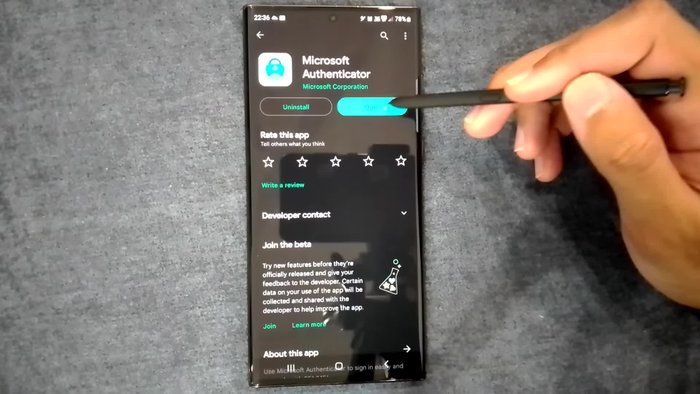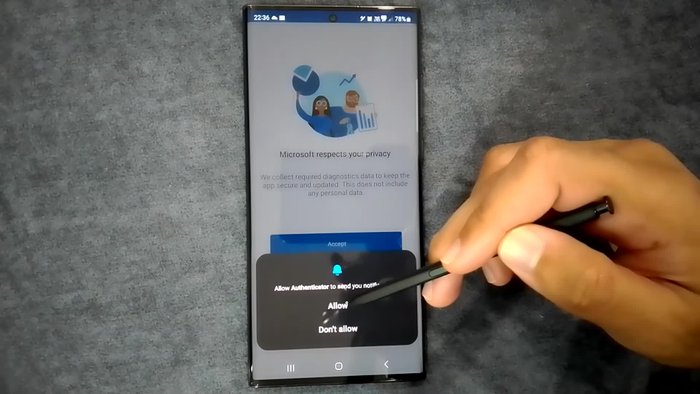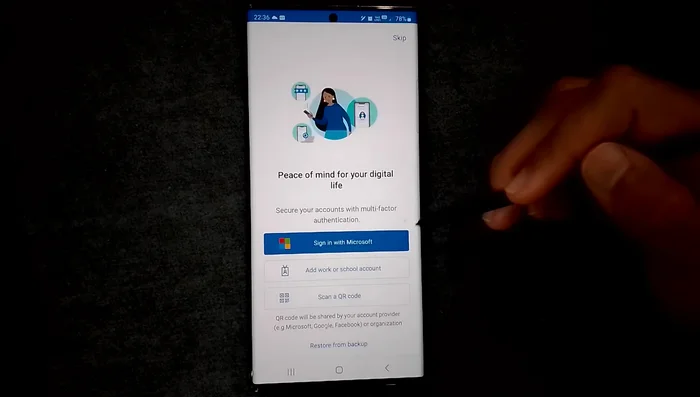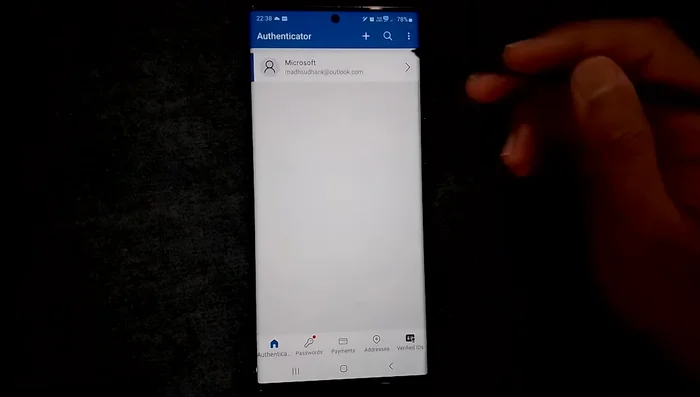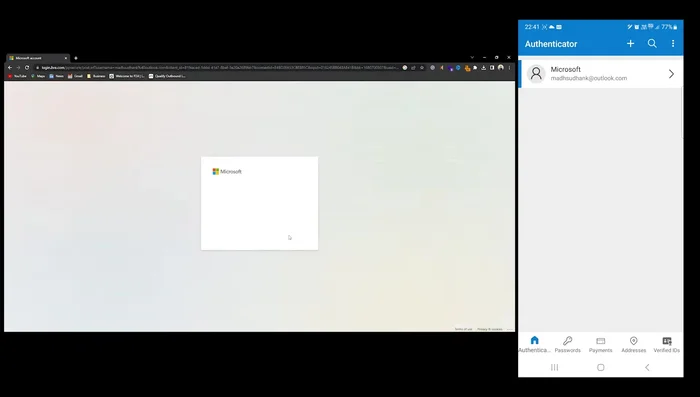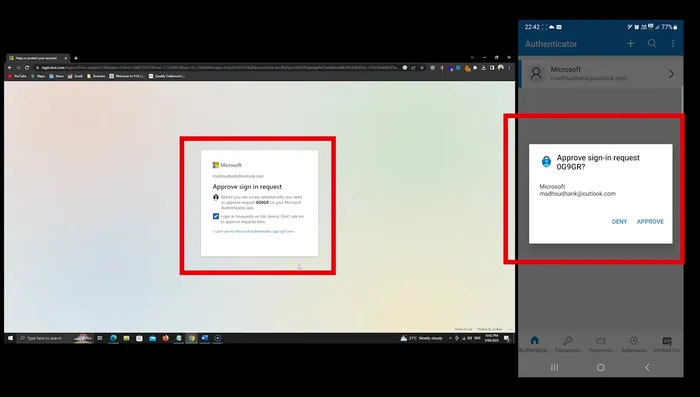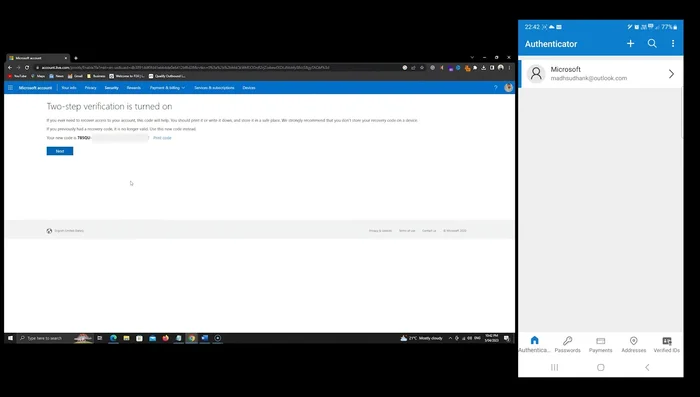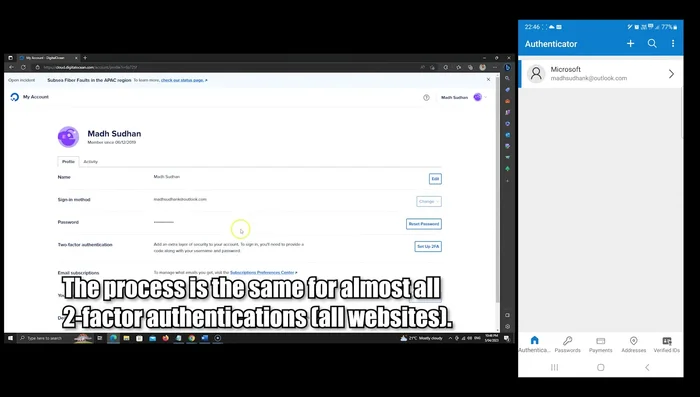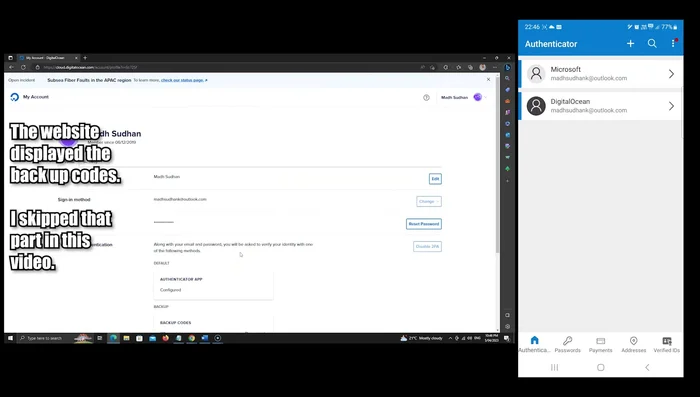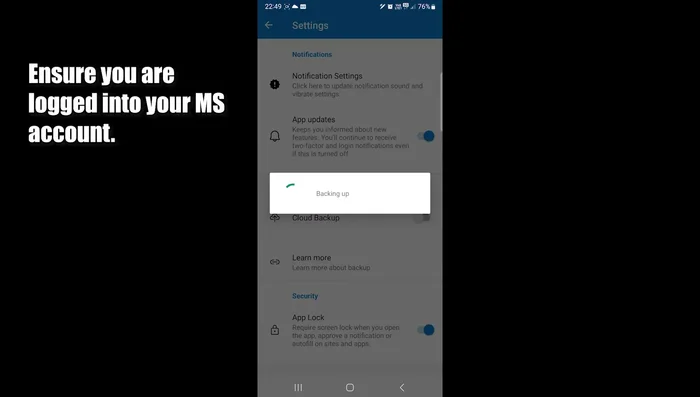In today's digital world, strong account security is crucial. Microsoft Authenticator provides a robust, two-factor authentication solution, significantly bolstering your online defenses against unauthorized access. This step-by-step guide walks you through the simple process of setting up and using Microsoft Authenticator, empowering you to protect your valuable accounts from cyber threats. Learn how to enhance your security and safeguard your personal information with this essential app.
Step-by-Step Instructions
-
Install and Set Up Microsoft Authenticator
- Download and install the Microsoft Authenticator app from your device's app store.
- Open the app and allow notifications. Accept the privacy policy.
- Sign in with your Microsoft account (optional, but recommended for cloud backup). Alternatively, skip sign-in to add accounts later via QR code.



Install and Set Up Microsoft Authenticator -
Enable Two-Factor Authentication for Microsoft Account
- Enable two-factor authentication for your Microsoft account.
- Go to your Microsoft account security settings in a browser and enable two-factor authentication using the Authenticator app.
- Approve the authentication request from the app (if already signed in). Otherwise, enter the code received on your phone.
- Save your backup codes in a safe place.




Enable Two-Factor Authentication for Microsoft Account -
Add Other Accounts with Two-Factor Authentication
- Add other websites or accounts by enabling two-factor authentication for each. Scan the QR code provided by the website or app using the Microsoft Authenticator app's '+' button and 'Scan QR code' option.
- Enter the generated code from the Authenticator app to complete the setup for each website/account.


Add Other Accounts with Two-Factor Authentication -
Enable Backup and Security
- Enable backup in the app's settings to ensure you can recover your accounts if you lose your phone.

Enable Backup and Security
Tips
- Save your backup codes securely. This is crucial if you lose access to your phone or the app.
- Consider enabling autofill for passwords, but remember to set a PIN for added security.
- Utilize the password generator feature in the app to create strong, unique passwords.
- Use the app to securely store payment cards and addresses.
Common Mistakes to Avoid
1. Using Weak or Reused Passwords
Reason: Weak passwords are easily guessed, while reusing passwords across multiple accounts means a breach in one compromises all.
Solution: Create strong, unique passwords for each account using a password manager.
2. Ignoring App Prompts or Notifications
Reason: Dismissing prompts to register devices or approve logins leaves your account vulnerable to unauthorized access.
Solution: Always promptly respond to authentication requests from the Microsoft Authenticator app.
3. Not Enabling Two-Factor Authentication (2FA) on All Accounts
Reason: Relying solely on passwords leaves your accounts susceptible to phishing and other attacks.
Solution: Enable 2FA with Microsoft Authenticator on all your important accounts.
FAQs
What is Microsoft Authenticator, and why should I use it?
Microsoft Authenticator is a free app that adds an extra layer of security to your online accounts. It uses two-factor authentication (2FA), meaning you'll need both your password and a code from the app to log in, making it much harder for hackers to access your accounts even if they have your password.
What if I lose my phone? How can I still access my accounts?
Losing your phone can be problematic. Microsoft provides recovery options, often involving a backup code or another verification method set up during the initial Authenticator setup. Check Microsoft's support documentation for specific instructions on recovery based on your setup.
Can I use Microsoft Authenticator with accounts besides Microsoft accounts?
Yes! While it integrates seamlessly with Microsoft accounts, Microsoft Authenticator also supports adding accounts from other services like Google, Facebook, and many others that support standard time-based one-time passwords (TOTP).