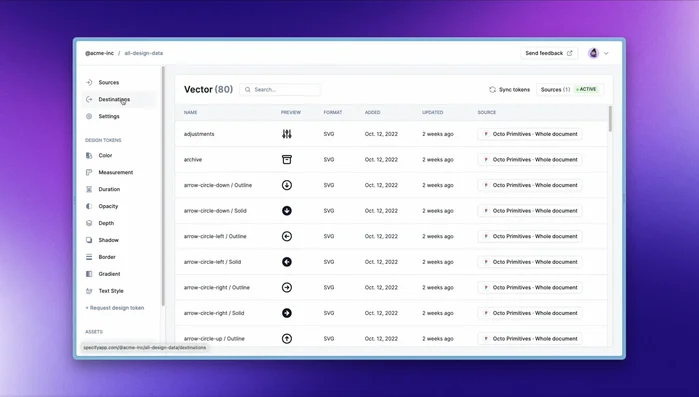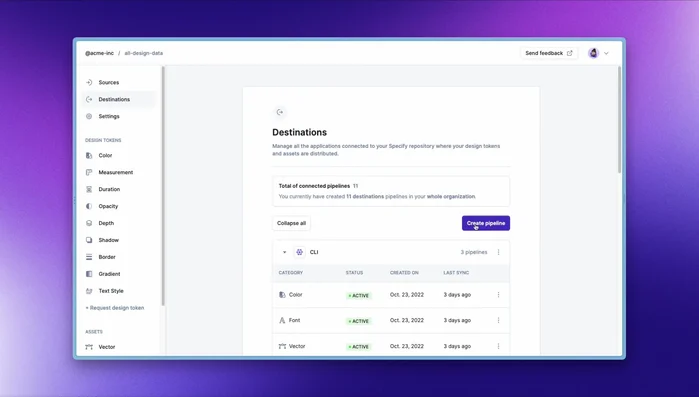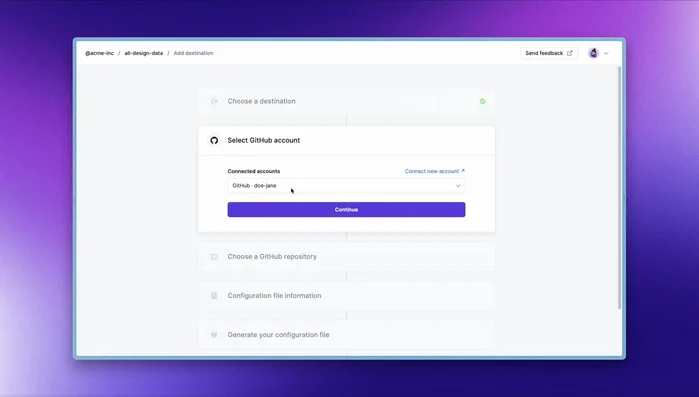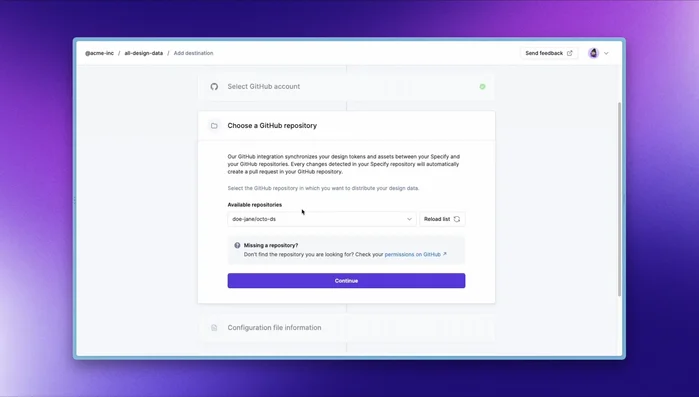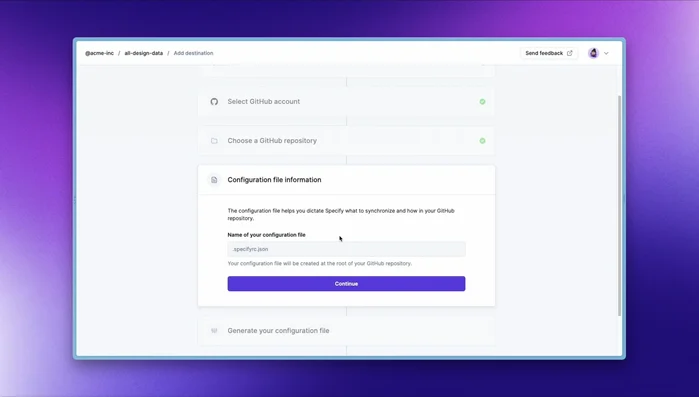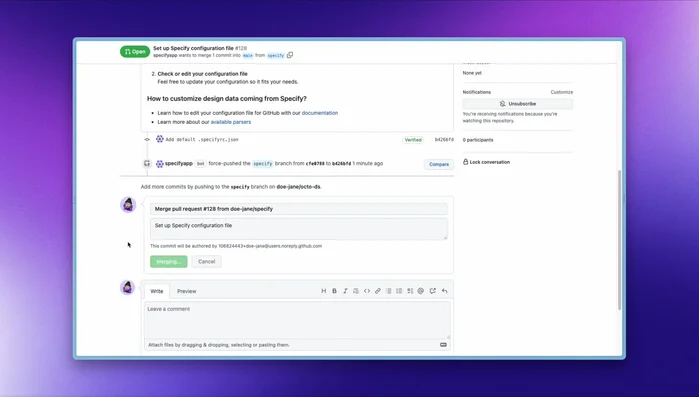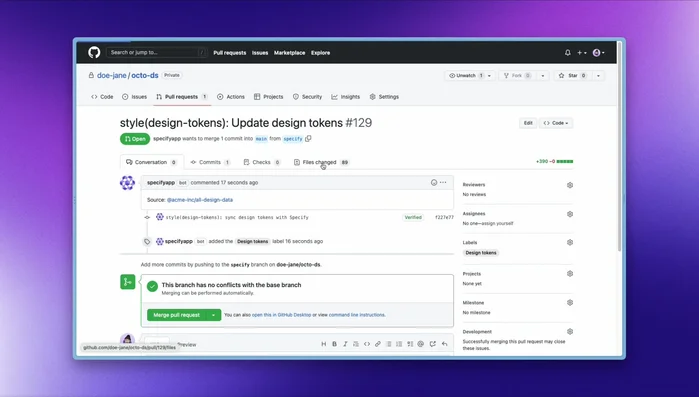Maintaining design consistency across your development process can be a challenge. This article introduces a streamlined workflow using Specify to seamlessly synchronize your Figma design data with GitHub. Say goodbye to manual updates and version control headaches. Discover how Specify's integration streamlines collaboration, ensures accuracy, and boosts overall efficiency. Learn how to automate your design handoff and improve your development workflow today.
Step-by-Step Instructions
-
Set up GitHub Integration in Specify
- Access the Destinations page in Specify.
- Create a new pipeline to connect Specify to your GitHub account.
- Connect your GitHub account. Specify will only access the repositories you authorize.
- Select the target GitHub repository. By default, Specify outputs data as JSON.




Set up GitHub Integration in Specify -
Configure Data Transformation
- Configure Specify to transform the JSON data into your desired format (e.g., CSS custom variables, JavaScript theme). Use a template (like the CSS custom properties template) to simplify this process.
- Specify creates a configuration file (e.g., `specify.config.json`) at the root of your GitHub repository. This file specifies the source design data location in Specify, the target branch for pull requests, and the transformation rules for your design tokens.


Configure Data Transformation -
Activate Configuration and Synchronize
- Merge the pull request containing the configuration file to activate it.
- Specify detects changes in your Specify project and creates (or updates) a pull request with the transformed design data in your specified output folder.


Activate Configuration and Synchronize
Tips
- Control access to your GitHub repositories by only granting Specify access to the necessary ones.
- Utilize Specify's templates for common output formats like CSS custom properties to simplify the configuration process.
- Specify automatically handles renaming and optimization of your design assets (e.g., SVG optimization, file renaming to match company standards).
Common Mistakes to Avoid
1. Incorrectly Configured Specify Settings
Reason: Mismatched branch names, incorrect file paths, or missing API keys in Specify's settings can prevent successful synchronization.
Solution: Double-check all Specify settings against your Figma file structure and GitHub repository configuration.
2. Ignoring Version Control Best Practices
Reason: Committing large files or neglecting to write meaningful commit messages makes tracking changes and resolving conflicts difficult.
Solution: Optimize Figma files for size and always include descriptive commit messages when pushing changes to GitHub.
FAQs
What are the benefits of synchronizing Figma design data to GitHub using Specify?
Synchronizing with Specify provides version control for your designs, allowing you to track changes, revert to previous versions, and collaborate more effectively. It also ensures developers have access to the most up-to-date design specs, reducing errors and improving overall efficiency.
Does Specify support all Figma features and file types?
Specify supports a wide range of Figma features, including layers, styles, text, and assets. However, support for certain less common features might be limited. It's best to check Specify's documentation for the most up-to-date compatibility information before integrating it into your workflow.