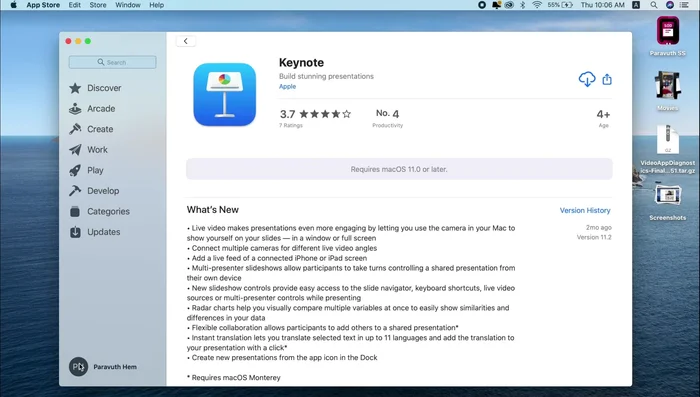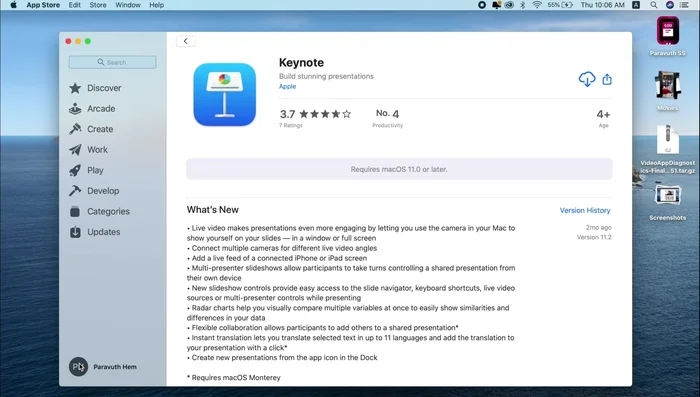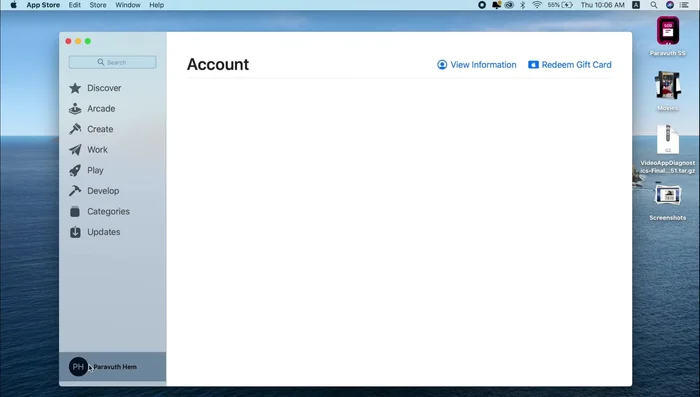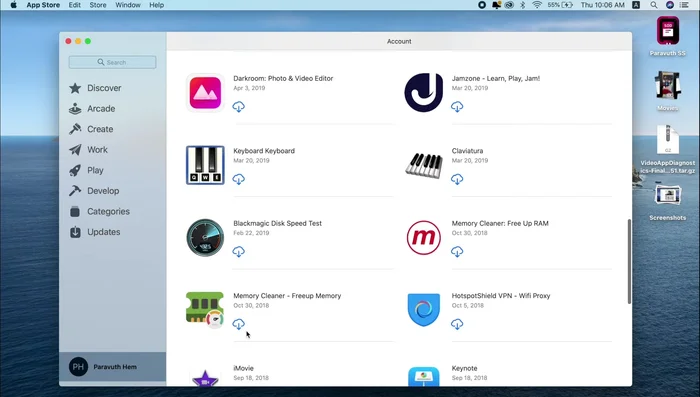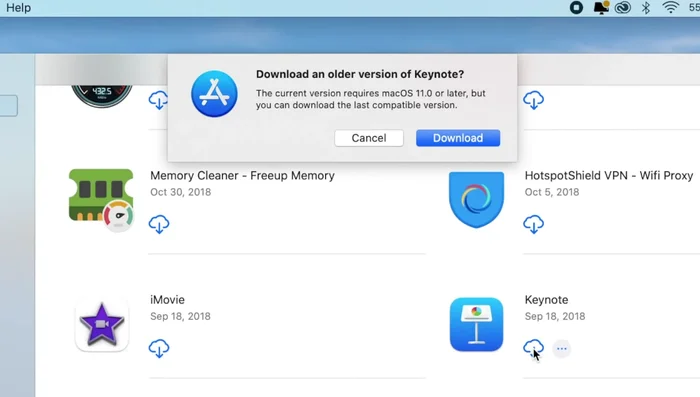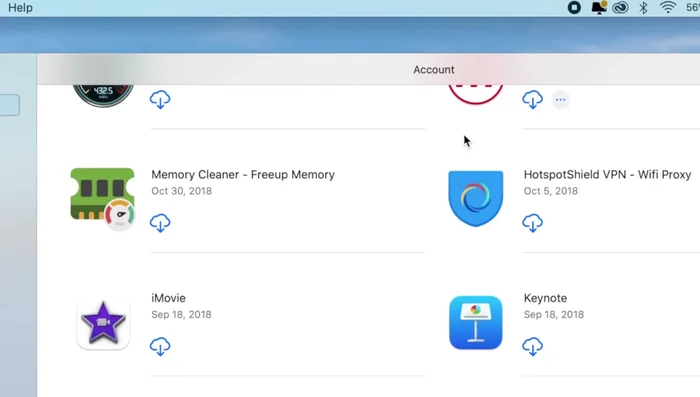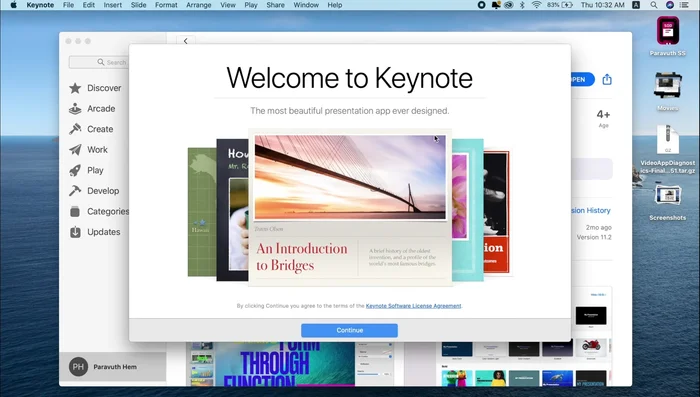Frustrated with Mac app incompatibility? Don't ditch your older purchases! This guide reveals a simple, effective method to install incompatible Mac applications using your Apple purchase history. Bypass the App Store's restrictions and run those legacy programs again. We'll walk you through the process, step-by-step, ensuring a smooth installation every time. Say goodbye to app frustration and hello to your reactivated software library!
Step-by-Step Instructions
-
Access Purchase History
- Open the App Store.
- Go to your account (click on your account icon).
- Click on "Purchase History."



Access Purchase History -
Locate Incompatible App
- Scroll down to find the app you want to install.

Locate Incompatible App -
Download Compatible Version
- Click on the cloud icon next to the incompatible app.
- Click "Download" to download the latest compatible version.


Download Compatible Version -
Launch the App
- Once downloaded, launch the app.

Launch the App
Tips
- N/A
Common Mistakes to Avoid
1. Downloading from Untrusted Sources
Reason: Downloading apps outside of the Mac App Store or verified developer websites increases the risk of malware and system instability.
Solution: Only download apps from the Mac App Store or official developer websites to ensure safety and compatibility.
2. Ignoring System Requirements
Reason: Attempting to install an app that doesn't meet the minimum macOS version or hardware specifications will lead to crashes and malfunctions.
Solution: Always check the app's system requirements before attempting installation and ensure your Mac meets them.
FAQs
What if my app isn't showing up in my purchase history?
This can happen if you purchased the app a long time ago or used a different Apple ID. Double-check your purchase history using different Apple IDs if necessary. Also, ensure you're signed in to the correct Apple ID on your Mac. If it still doesn't appear, the app might no longer be available for download, even through this method.