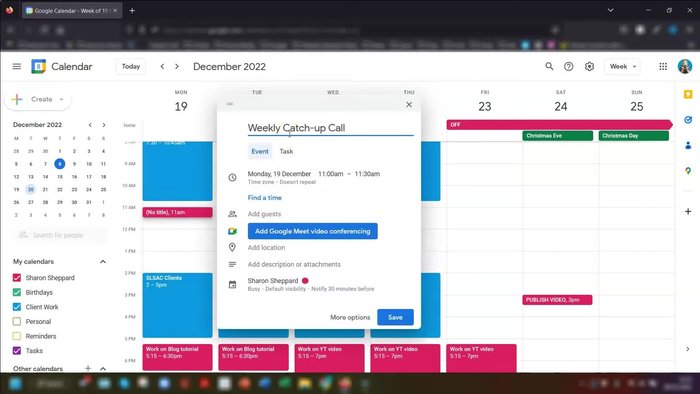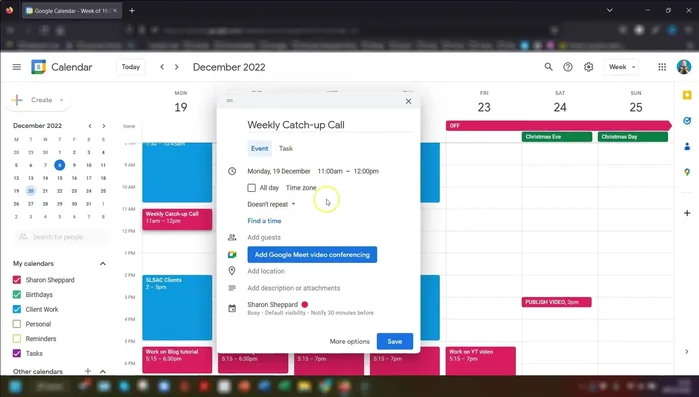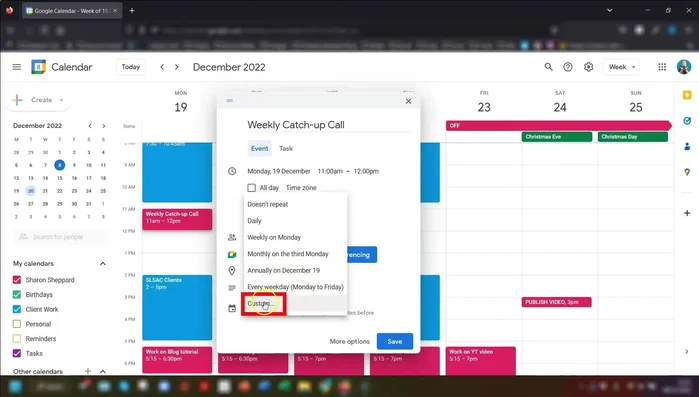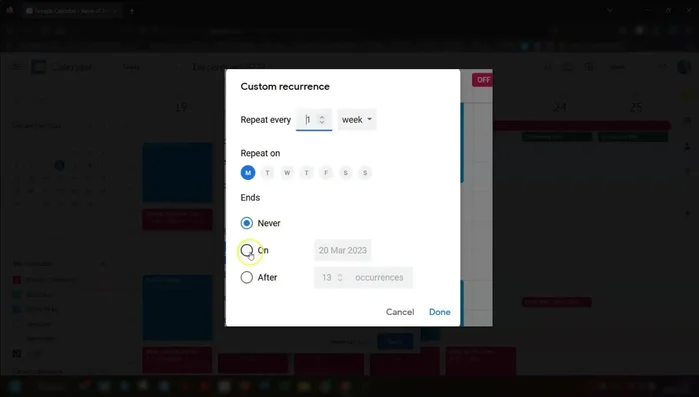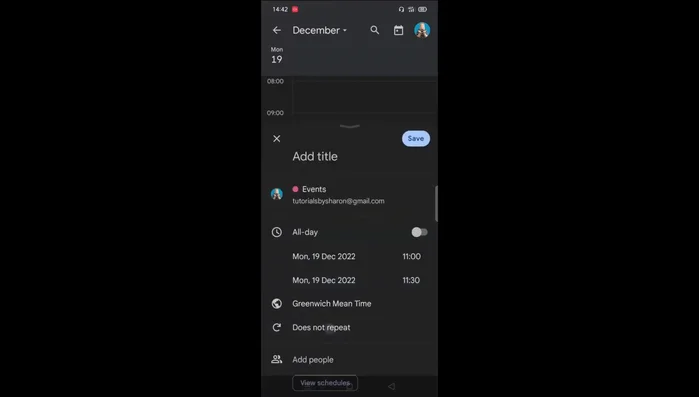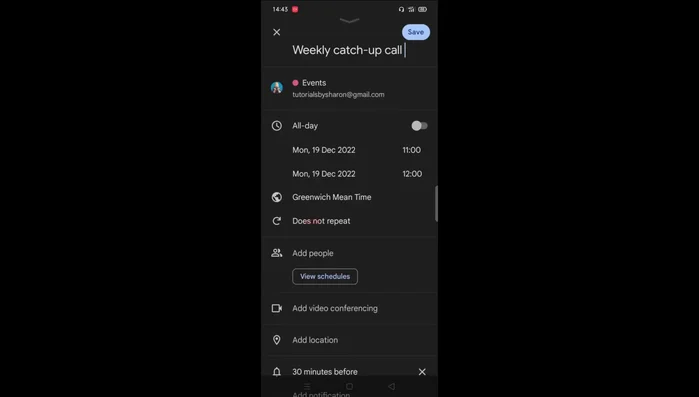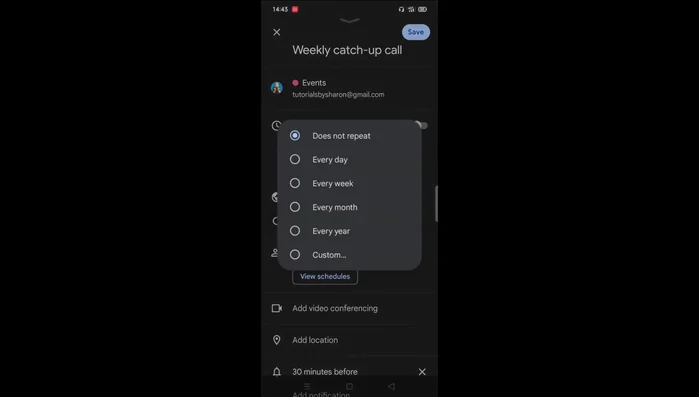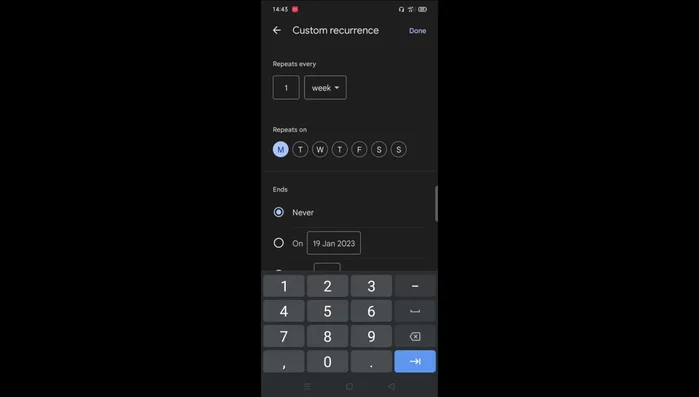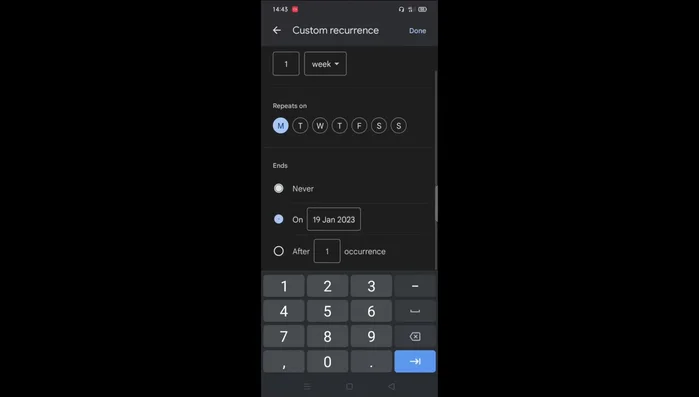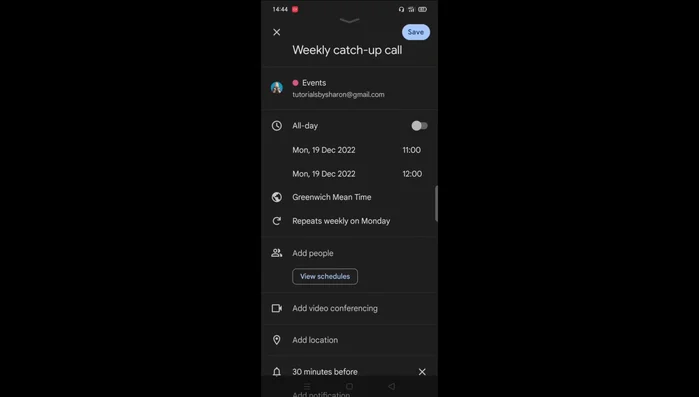Juggling multiple events is a constant struggle? Master Google Calendar's recurring event feature and reclaim your time! This step-by-step guide shows you how to effortlessly schedule repeating appointments, meetings, and reminders – whether you're using your desktop or mobile device. Learn the simple techniques to create and manage recurring events, saving you time and preventing scheduling conflicts. Let's get organized!
Methods: Scheduling Recurring Events on Desktop
Step-by-Step Instructions
-
Create the Event
- Create your event as normal.

Create the Event -
Set Recurrence
- Locate the "Doesn't repeat" section under the date and time.
- Click the dropdown arrow and select "Weekly" or "Custom" for your desired recurrence.


Set Recurrence -
Customize Recurrence (if needed)
- If using "Custom", specify your repeating schedule (days, frequency).

Customize Recurrence (if needed) -
Set End Date/Occurrences
- Specify when the recurring event should end (exact date or number of occurrences).

Set End Date/Occurrences -
Save the Event
- Click "Done" to save your recurring event.

Save the Event
Tips
- Guests added will be invited to every recurring event.
- To delete a single instance, select the event, click "Delete", and choose to delete only that instance.
Methods: Scheduling Recurring Events on Android Mobile
Step-by-Step Instructions
-
Create the Event
- Create your event as normal.

Create the Event -
Set Recurrence
- Find the "Does not repeat" section under the date and time.
- Click on "Does not repeat" and select your desired recurrence (daily, weekly, monthly, yearly) or select "Custom".


Set Recurrence -
Customize Recurrence (if needed)
- If using "Custom", specify the day and frequency of the recurrence.

Customize Recurrence (if needed) -
Set End Condition
- Choose an end date or number of occurrences.

Set End Condition -
Save the Recurring Event
- Click "Done" to save.

Save the Recurring Event
Tips
- Invited guests will receive invitations to all recurring events.
- To delete a single instance, open the event, tap the three dots, select "Delete", and choose to delete only the instance.
Common Mistakes to Avoid
1. Incorrect Recurrence Settings
Reason: Accidentally selecting the wrong recurrence option (e.g., daily instead of weekly, or choosing an end date that's too soon) leads to events not repeating as intended.
Solution: Double-check all recurrence settings, including frequency, end date, and exceptions, before saving the event.
2. Forgetting to Set an End Date or Time
Reason: Recurring events without an end date will continue indefinitely, potentially filling up your calendar with unwanted events.
Solution: Always specify an end date or a number of occurrences to limit the event's repetition.
3. Ignoring Exceptions
Reason: Not properly accounting for exceptions (e.g., a cancelled event on a specific date) within the recurring event series will cause inconsistencies.
Solution: Use the 'Add exception' feature to indicate specific dates where the recurring event should not occur.
FAQs
How do I stop a recurring event from repeating?
To stop a recurring event, open the event in Google Calendar. You'll see an option to 'Delete' the event. Choose carefully! You can select to delete only this instance, delete all future events, or delete this and all future events. Selecting the correct option will prevent future recurrences.