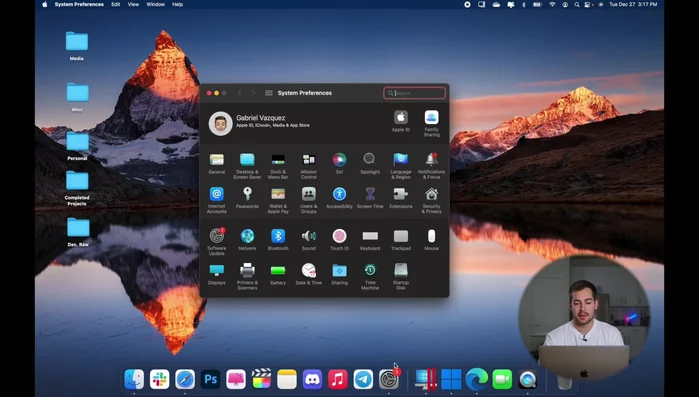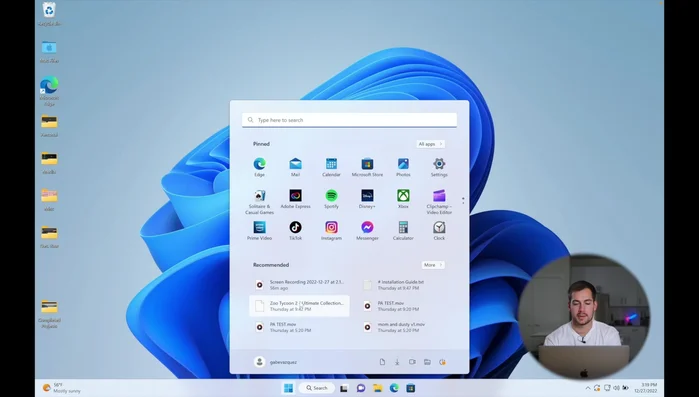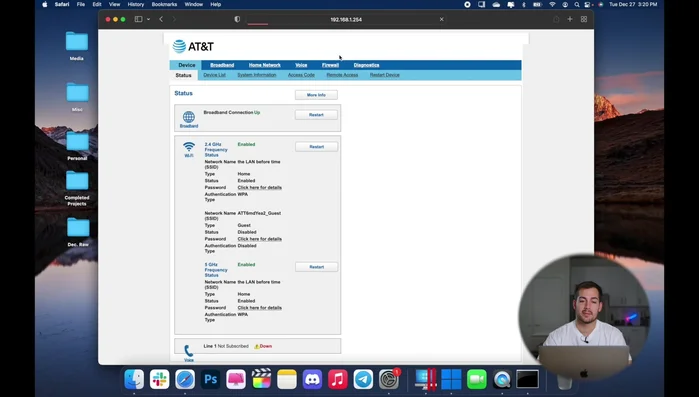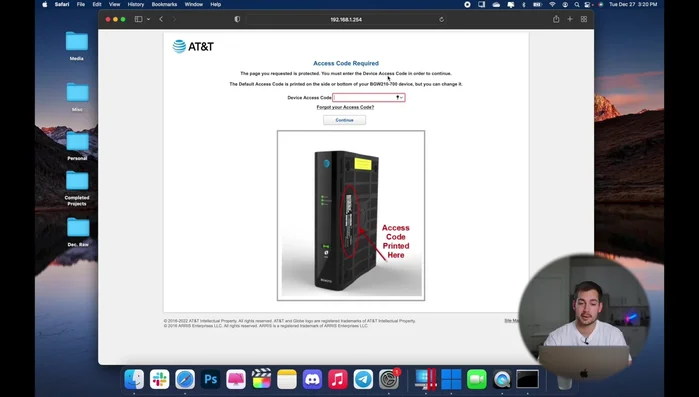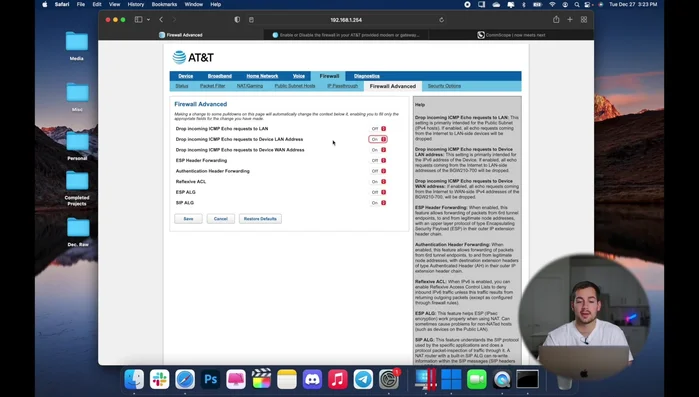Your router's firewall is your first line of defense against online threats. This quick tutorial guides you through enabling it, adding a crucial layer of security to your home network. We'll walk you through simple steps, regardless of your router's brand or model. Learn how to activate this essential feature and protect your devices from malicious attacks, viruses, and unwanted access. Let's get started and bolster your online safety!
Step-by-Step Instructions
-
Find Your Router's IP Address
- Find your router's IP address.
- Go to System Preferences > Network > Advanced > TCP/IP. The IPv4 address under 'Router' is your router's IP address.
- Open Command Prompt (as administrator), type 'ipconfig', and press Enter. The IP address next to 'Default Gateway' is your router's IP address.



Find Your Router's IP Address -
Access Router Settings
- Paste the router's IP address into your web browser's address bar and press Enter.

Access Router Settings -
Locate Firewall Settings
- Locate the firewall settings. This varies depending on your router and internet provider. Look for options like 'Security', 'Firewall', or similar.

Locate Firewall Settings -
Enter Router Password (if required)
- You may need a password to access the router's settings. Check your router's documentation or the router itself for the password (often 'admin').

Enter Router Password (if required) -
Configure Firewall Settings
- Enable or disable specific firewall settings according to your needs.

Configure Firewall Settings -
Save Changes
- Save the changes.
Tips
- The exact steps for accessing and configuring the firewall may vary depending on your router's make and model.
- If you encounter issues, refer to your router's user manual.
Common Mistakes to Avoid
1. Incorrect Firewall Rule Configuration
Reason: Setting up overly permissive rules or accidentally blocking necessary ports can leave your network vulnerable or prevent access to needed services.
Solution: Carefully review and test each firewall rule, ensuring only necessary ports and services are allowed, and utilize specific IP addresses or ranges when possible.
2. Forgetting to Save Changes
Reason: After configuring firewall rules, many users forget to save their changes, resulting in the new settings not being applied.
Solution: Always click the 'Save,' 'Apply,' or equivalent button in the router's interface to ensure your changes are persistently stored.