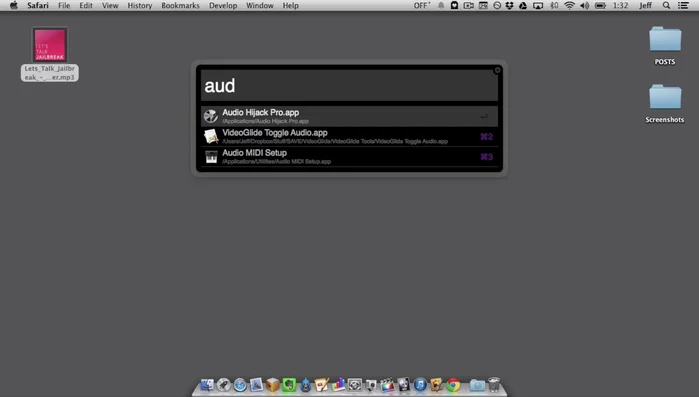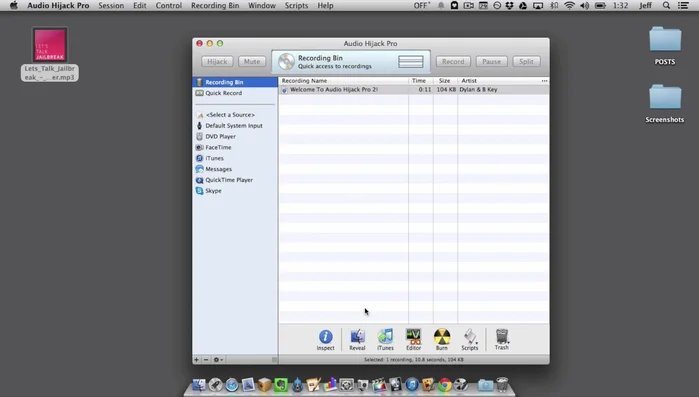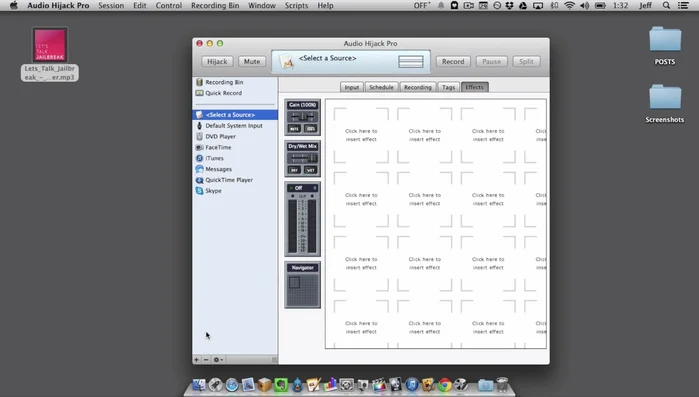Want to send your Mac's audio to multiple destinations simultaneously? This guide shows you how using Audio Hijack Pro. Tired of juggling separate apps for different audio outputs? Learn how to effortlessly split your audio stream – from your browser, games, or any application – to headphones, speakers, and recording software all at once. Discover the power and flexibility of Audio Hijack Pro for mastering your Mac's audio.
Step-by-Step Instructions
-
Set up Audio Hijack Pro
- Launch Audio Hijack Pro.
- Add the application (e.g., Safari) whose audio you want to route separately as a source.


Set up Audio Hijack Pro -
Configure Input Source
- Go to the 'Input' tab and select the application from the list.

Configure Input Source -
Add Output Effect
- Go to the 'Effects' tab and add a 'Four FX' effect, selecting 'Auxiliary Device Output'.
- Choose your desired output device (e.g., headphones) from the dropdown menu.


Add Output Effect -
Activate Audio Routing
- Click 'Hijack'.

Activate Audio Routing -
Isolate Application Audio to Headphones
- Mute the application's audio within Audio Hijack Pro to ensure sound only plays through the selected output device (headphones).

Isolate Application Audio to Headphones
Tips
- All other audio applications will default to the Mac's built-in speakers.
Common Mistakes to Avoid
1. Incorrect Audio Source Selection
Reason: Choosing the wrong input source in Audio Hijack Pro can result in silence or unwanted audio being routed to your separate output.
Solution: Carefully verify that the correct application or system audio source is selected as the input in Audio Hijack Pro's session settings.
2. Conflicting System Audio Settings
Reason: System-wide audio settings, such as output device selection in System Preferences, can override Audio Hijack Pro's routing and cause unexpected behavior.
Solution: Ensure your macOS system audio output is set to the desired default device and not conflicting with Audio Hijack Pro's routing.
FAQs
Does Audio Hijack Pro work with all audio applications on my Mac?
Generally, yes. Audio Hijack Pro intercepts audio at the system level, meaning it can usually capture audio from most applications. However, some very deeply integrated system sounds or protected apps might not be accessible.
Can I split audio to different outputs with varying volume levels?
Yes, Audio Hijack Pro allows for independent volume control for each output. You can adjust the volume for each destination separately to fine-tune your audio routing.
Is there a free alternative to Audio Hijack Pro for splitting audio output?
While several free applications offer some audio routing capabilities, none offer the comprehensive control and ease of use that Audio Hijack Pro provides. Free options often lack the advanced features or may have limitations in compatibility.