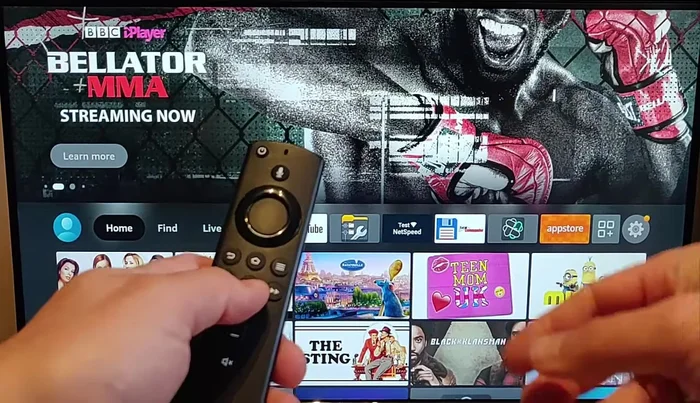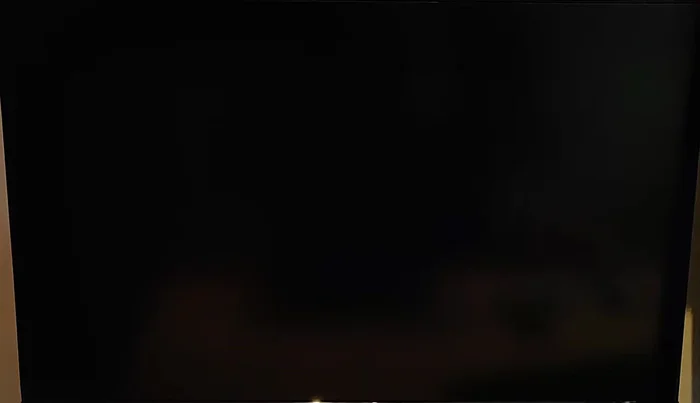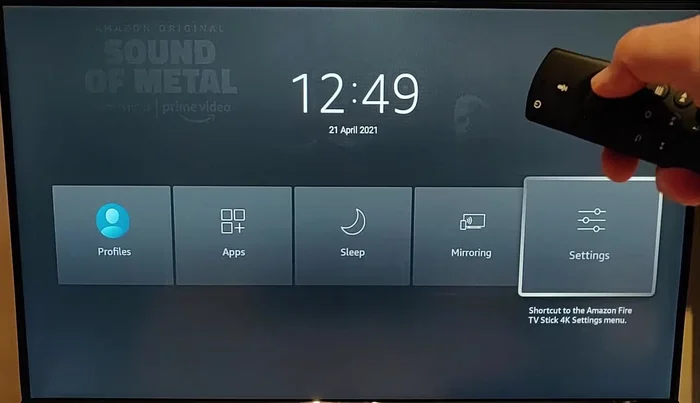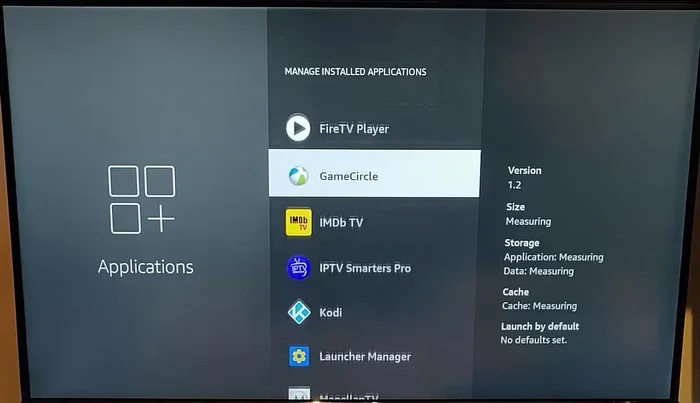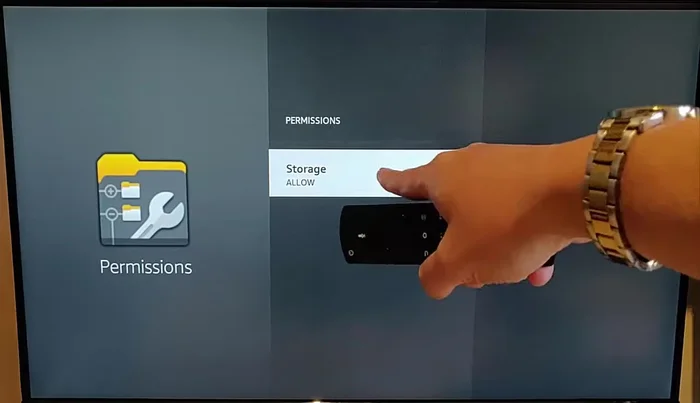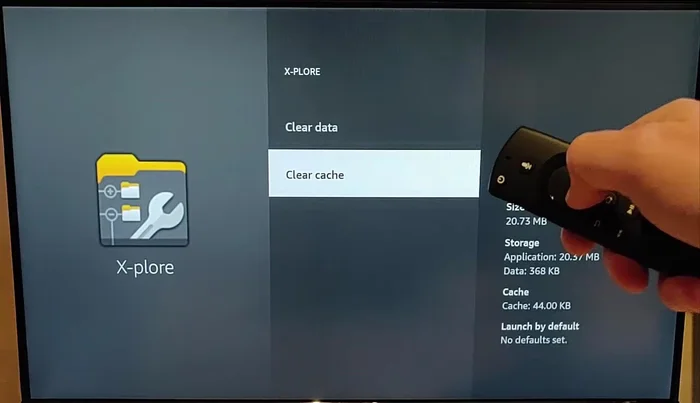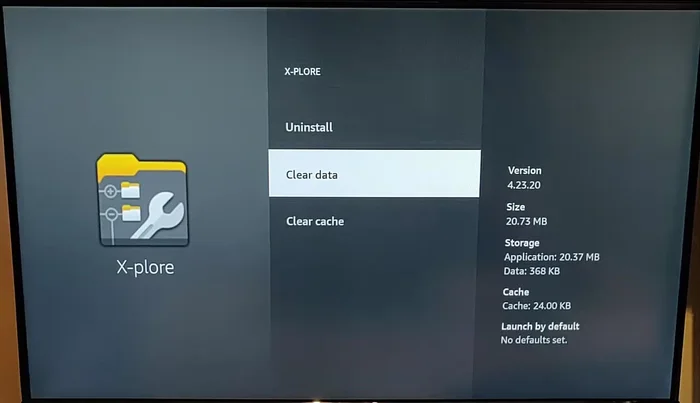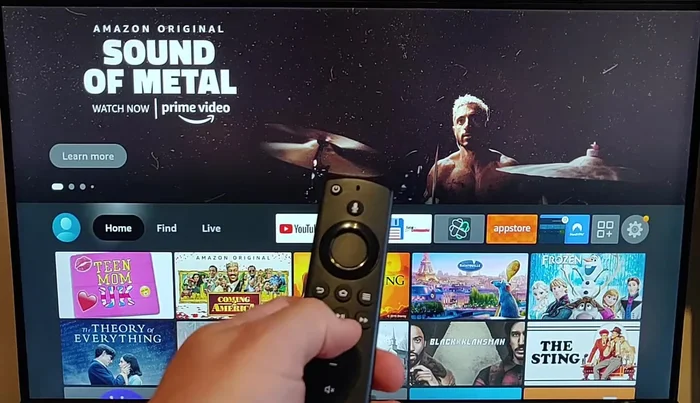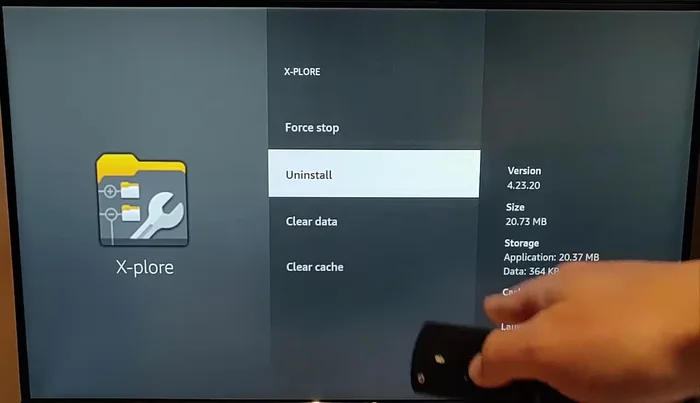Is your Fire TV Stick suffering from frozen apps, leaving you stuck on a frustrating loading screen? Don't despair! This quick troubleshooting guide offers simple, effective solutions to get your apps running smoothly again. We'll walk you through easy fixes, from force-closing unresponsive apps to performing a full system restart. Get back to binge-watching your favorite shows in no time!
Methods: Restart Your Fire TV Stick
Step-by-Step Instructions
-
Restart Fire TV Stick
- Press and hold the play/pause button and the middle button simultaneously.
- Hold until the 'powering off' message appears.
- Let it power off and back on.


Restart Fire TV Stick
Methods: Clear App Cache and Data
Step-by-Step Instructions
-
Access App Management
- Press and hold the home button until the menu appears. Go to Settings -> Applications -> Manage Installed Applications.

Access App Management -
Check App Permissions and Clear Cache
- Select the problematic app.
- Check permissions (ensure 'Storage' is set to 'Allow').
- Clear cache.



Check App Permissions and Clear Cache -
Clear App Data
- Clear data (this will remove login and saved information).

Clear App Data
Methods: Uninstall and Reinstall the App
Step-by-Step Instructions
-
Restart Fire TV Stick
- Restart your Fire TV Stick.

Restart Fire TV Stick -
Uninstall and Reinstall App
- Go to Settings -> Uninstall the app.
- Reinstall the app from the app store.

Uninstall and Reinstall App
Common Mistakes to Avoid
1. Forcing a Restart Too Soon
Reason: Attempting to use the Fire TV Stick before the app has completely closed can cause it to freeze again.
Solution: Wait at least 30 seconds after force-stopping the app before relaunching it.
2. Ignoring Insufficient Storage
Reason: A full or nearly full Fire TV Stick storage can lead to app freezes and crashes.
Solution: Delete unused apps and files to free up storage space on your device.
3. Skipping Software Updates
Reason: Outdated Fire OS versions may contain bugs causing app instability and freezes.
Solution: Check for and install any available Fire OS updates immediately.