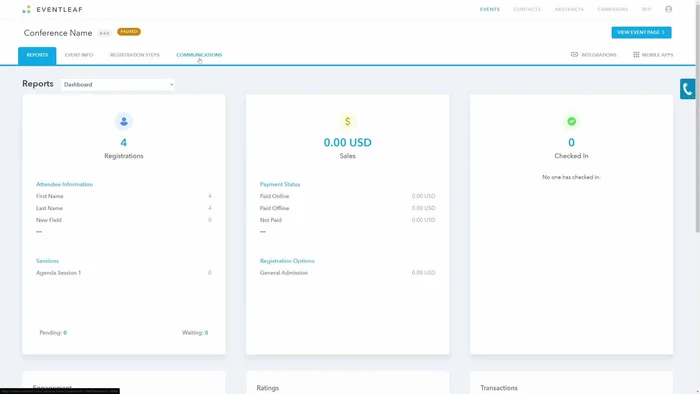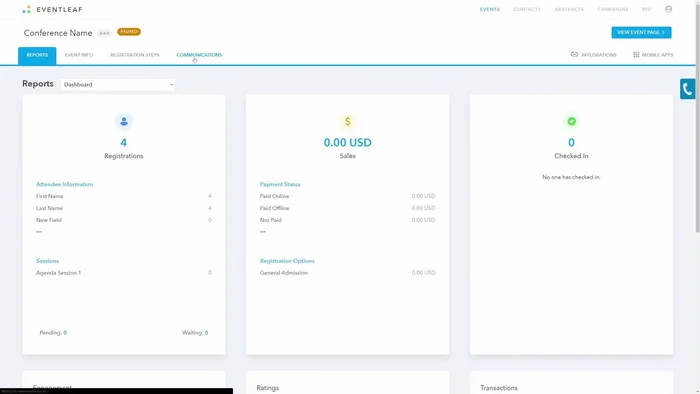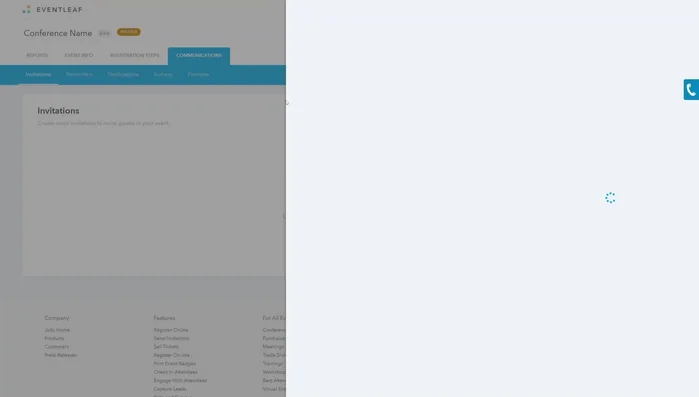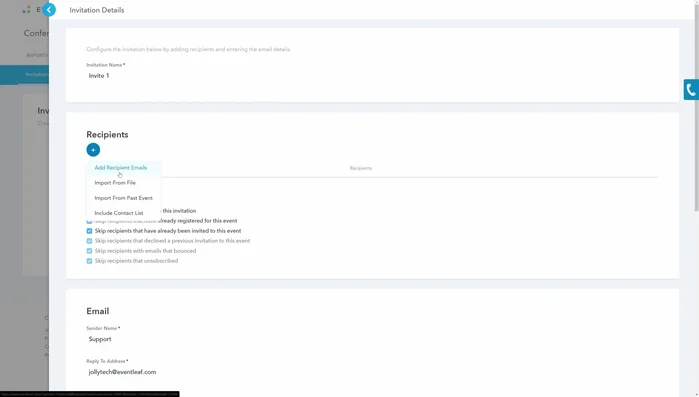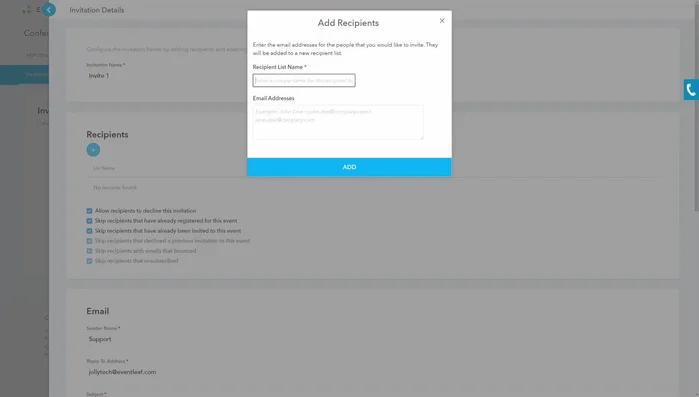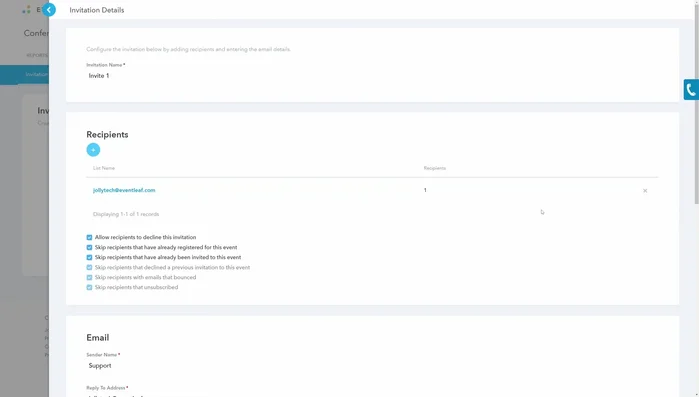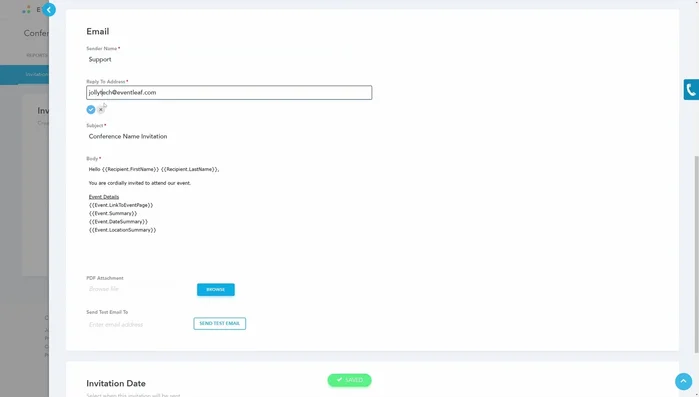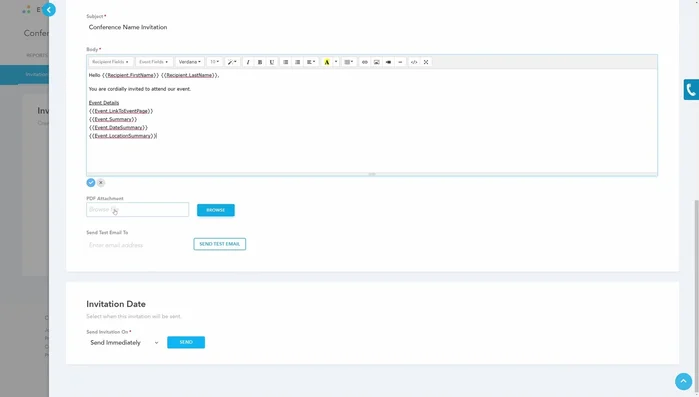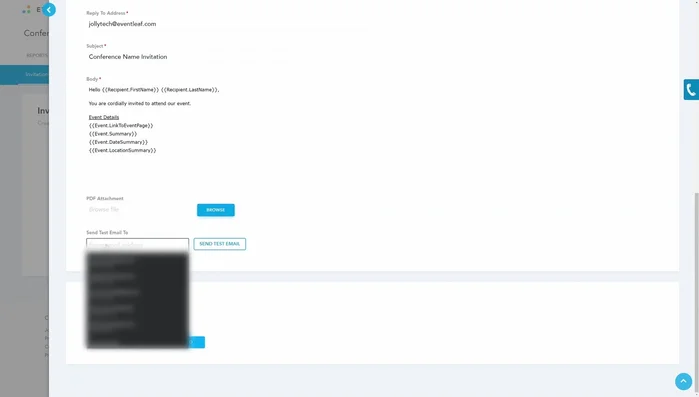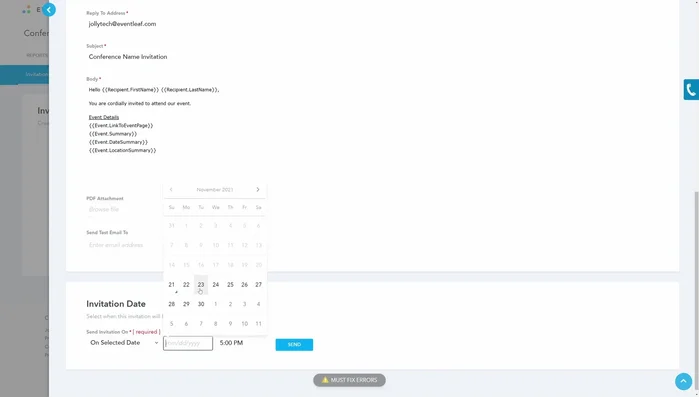Planning a large event? Sending individual invitations is time-consuming. EventLeaf offers a streamlined solution: bulk event invitations. Our intuitive platform lets you effortlessly send personalized invites to hundreds or thousands of guests in minutes. Save valuable time and resources, and focus on what truly matters: your event. Discover the fastest way to invite your guests with EventLeaf – let's get started!
Step-by-Step Instructions
-
Access Invitation Creation
- Navigate to the 'Communications' section of your event.
- Select 'Invitation'.
- Click the '+' to create a new invitation email. Give it a unique name.
- Click 'Create'.




Access Invitation Creation -
Add Recipients
- Add recipients using the 'Add recipient emails' section. Separate multiple emails with commas.
- For larger lists, import from a CSV file (download a template) or import from a past event or existing contact list.


Add Recipients -
Manage Recipient Options
- Choose whether to allow declines, skip those already registered/invited/declined/unsubscribed, and handle bounced emails.

Manage Recipient Options -
Configure Email Details
- Enter sender name, reply-to address, and subject.
- Compose your email body.


Configure Email Details -
Test and Send
- Send a test email to verify everything looks correct.
- Send immediately or schedule for a later date and time.


Test and Send
Tips
- Use the import features for large lists of contacts to save time. Contact lists are particularly efficient for bulk invitations.
- Utilize the recipient settings to filter out unnecessary recipients and avoid sending duplicate invitations or invitations to those who have already declined.
- Always send a test email before sending to the entire list to catch any errors in formatting or content.
Common Mistakes to Avoid
1. Incorrect Guest List Formatting
Reason: Using an incompatible file format (e.g., incorrect CSV delimiter, extra columns, inconsistent data types) or having errors within the guest list data itself (e.g., duplicate emails, invalid email addresses) can prevent EventLeaf from processing the invitations correctly.
Solution: Ensure your guest list is a properly formatted CSV file with accurate, unique email addresses and the correct column headers as specified in EventLeaf's guidelines.
2. Ignoring Email Deliverability Best Practices
Reason: Sending a large number of invitations at once without considering factors like email authentication (SPF, DKIM, DMARC) and avoiding spam triggers can result in many invitations ending up in spam folders or being blocked altogether.
Solution: Verify your email sending domain's authentication settings and craft your invitation email to avoid common spam filters, such as using clear subject lines and avoiding excessive use of capital letters or promotional phrases.
FAQs
How do I import my guest list into EventLeaf?
You can import your guest list via a CSV file upload. EventLeaf supports various formats, ensuring a smooth and quick import process. Make sure your CSV includes the necessary fields like name and email address. Instructions and a sample template are available within the application.
Can I personalize bulk invitations in EventLeaf?
Yes! EventLeaf allows for personalized invitations using merge tags. You can insert guest names, addresses, or other relevant information directly into the invitation template. This ensures each recipient receives a unique and engaging message.
What happens if someone unsubscribes from my EventLeaf invitations?
EventLeaf automatically manages unsubscribes. Recipients can easily unsubscribe, and their details are removed from your mailing lists to comply with privacy regulations. You will also have access to tracking and reporting on unsubscribes.