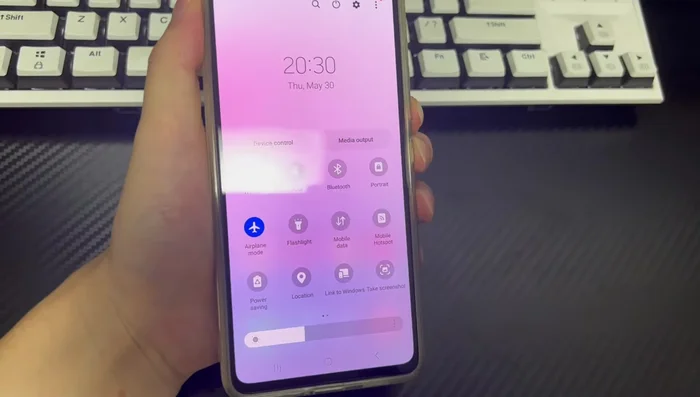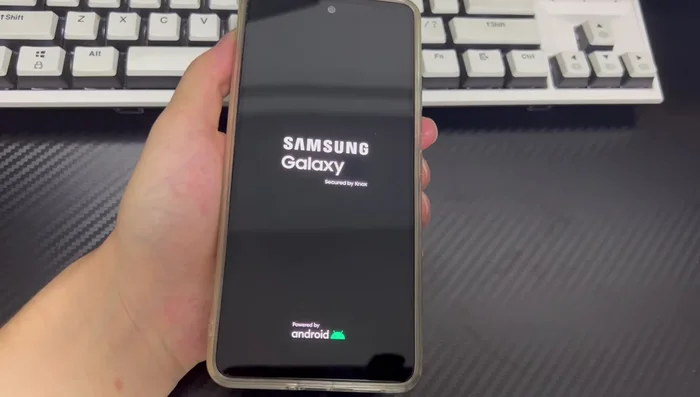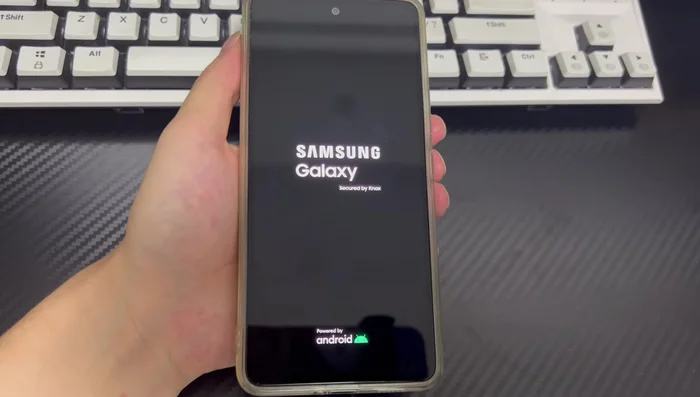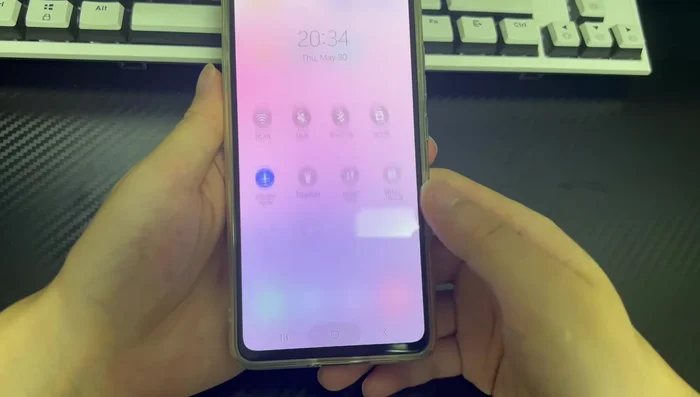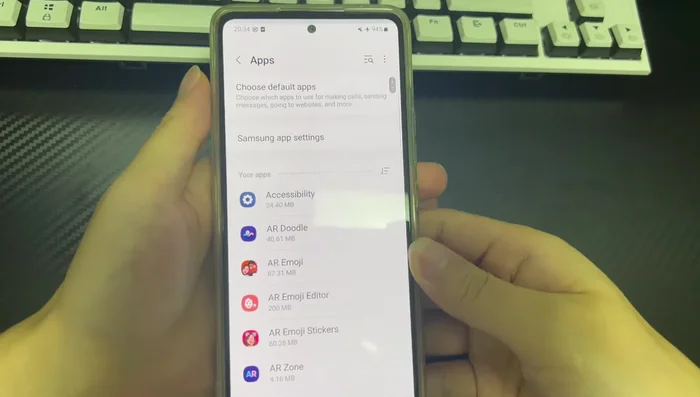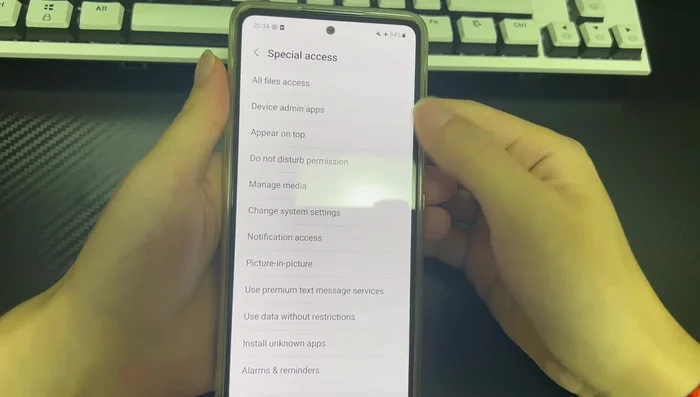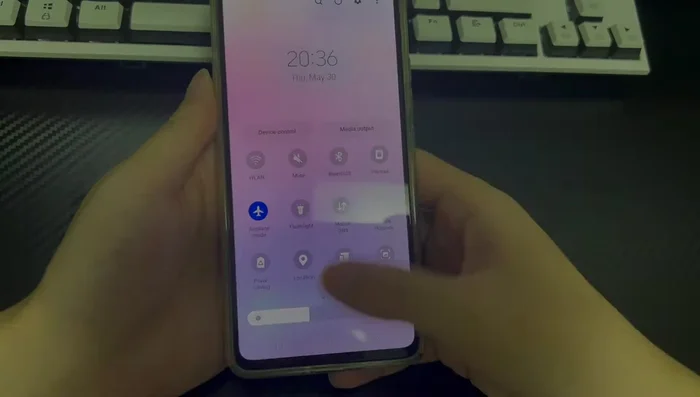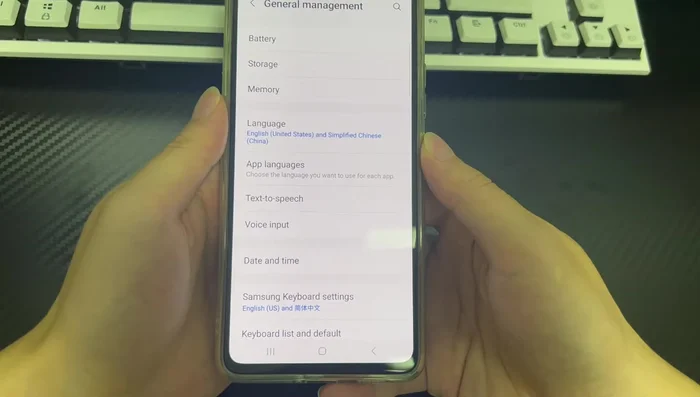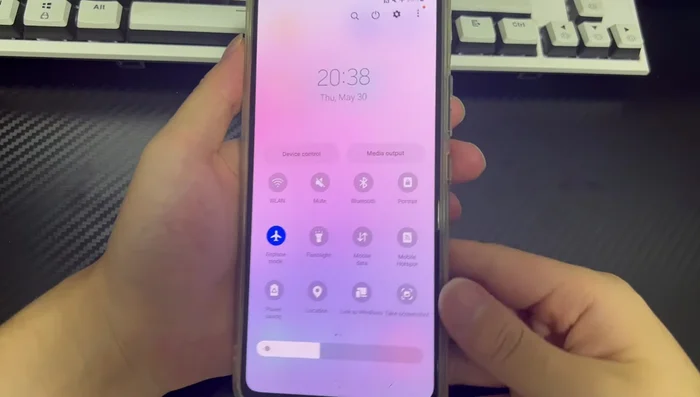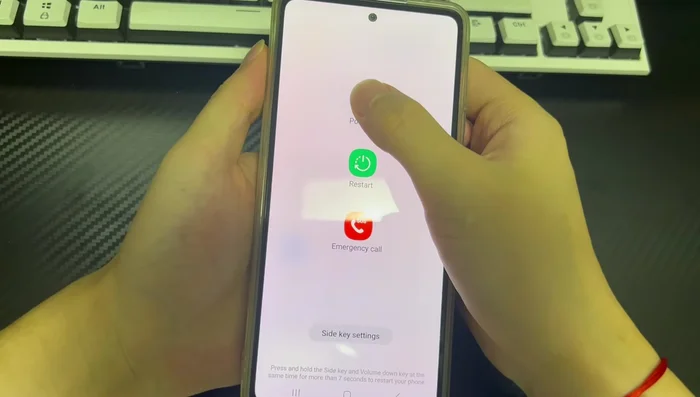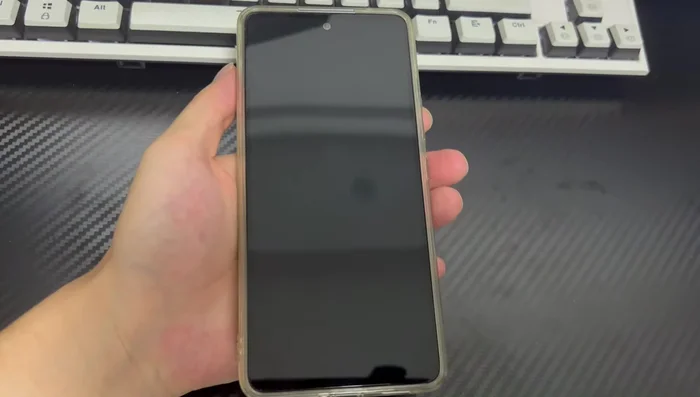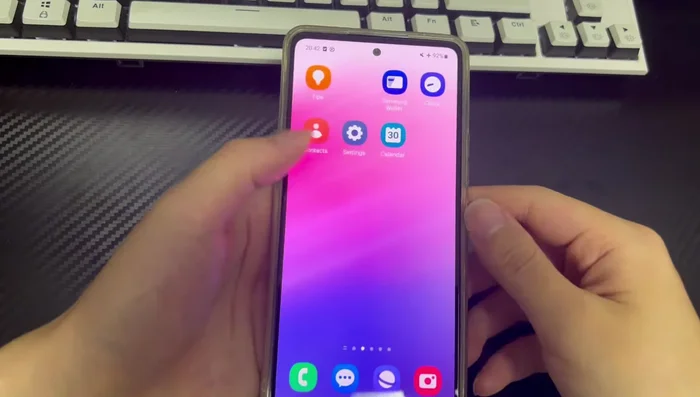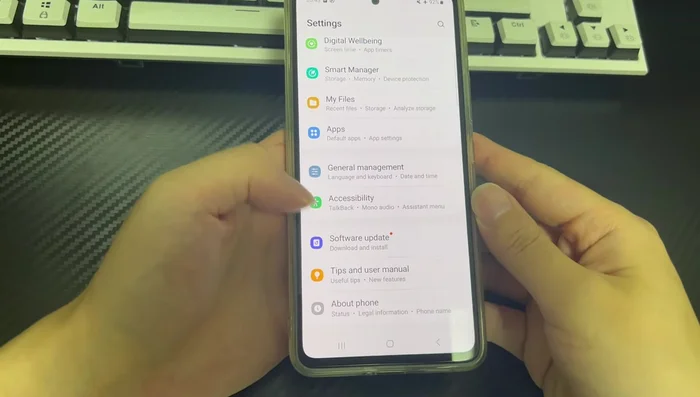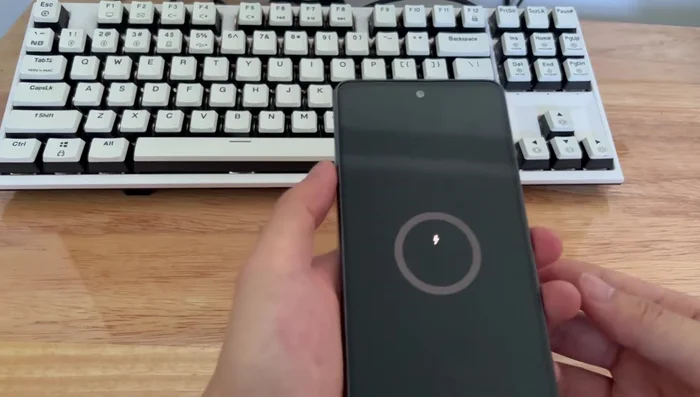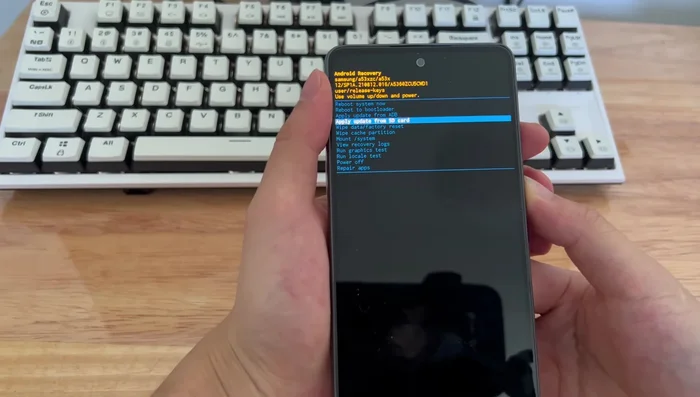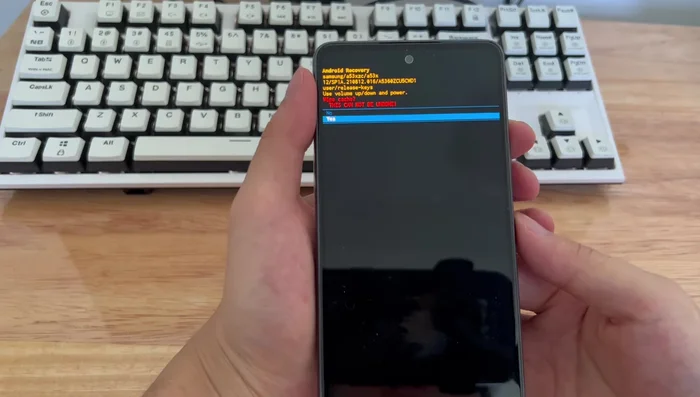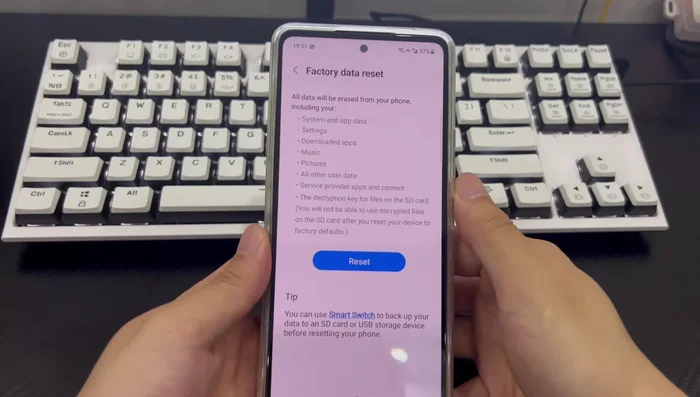Is your Android phone stubbornly stuck in Airplane Mode, silencing calls and data? Don't panic! This article provides eight effective solutions to troubleshoot this frustrating issue. From simple restarts to advanced troubleshooting steps, we'll guide you through resolving the problem and getting your phone back online. Learn how to quickly regain connectivity and escape the airplane mode trap.
Methods: Hard Restart Your Phone
Step-by-Step Instructions
-
Initiate Hard Restart
- Press and hold the combination of keys that force restart your phone (e.g., Power button and Volume down button for Samsung).

Initiate Hard Restart -
Hold for Restart
- Hold for 10-15 seconds until the phone brand logo or vibration appears.

Hold for Restart -
Complete Hard Restart
- Release the buttons and wait for the phone to restart.

Complete Hard Restart
Tips
- This refreshes the Android system applications and services.
Methods: Prevent Apps from Changing System Settings
Step-by-Step Instructions
-
Access App Permissions
- Go to Settings > Apps.
- Click the three-dot icon, then select "Special access".
- Click "Change system settings", find suspicious apps, and turn off the button next to them.



Access App Permissions
Tips
- This prevents apps from automatically turning on Airplane mode.
Methods: Reset Network Settings
Step-by-Step Instructions
-
Locate Reset Network Settings Menu
- Open Settings > General management > Reset.

Locate Reset Network Settings Menu -
Reset Network Settings
- Tap "Reset mobile network settings" and confirm.

Reset Network Settings
Tips
- This clears all network settings but doesn't delete other data.
Methods: Boot into Safe Mode
Step-by-Step Instructions
-
Initiate Safe Mode
- Press and hold the power button until power options appear.
- Tap and hold the shutdown icon until "Safe mode" appears.
- Tap "Safe mode" to restart.



Initiate Safe Mode
Tips
- This disables third-party apps to identify interference.
Methods: Check for Software Updates
Step-by-Step Instructions
-
Check for Software Updates
- Open Settings > Software update.

Check for Software Updates -
Install Updates
- Check for and install any pending updates.

Install Updates -
Restart Phone
- Restart your phone after the update.

Restart Phone
Tips
- Updates often include bug fixes for Airplane mode issues.
Methods: Wipe Cache Partition
Step-by-Step Instructions
-
Prepare the Phone
- Turn off your phone.

Prepare the Phone -
Connect to PC (Optional - video mentions it, but it may not be necessary)
- Connect your phone to the PC via USB cable.

Connect to PC (Optional - video mentions it, but it may not be necessary) -
Enter Recovery Mode
- Press and hold Power + Volume Up until recovery mode appears.

Enter Recovery Mode -
Wipe Cache Partition
- Use Volume Down to select "Wipe cache partition" and Power button to confirm.
- Select "Yes" and confirm to wipe the cache.


Wipe Cache Partition -
Reboot
- Select "Reboot system now" and confirm.

Reboot
Tips
- This deletes temporary files that might be causing the issue.
Methods: Factory Reset (Last Resort)
Step-by-Step Instructions
-
Factory Reset
- Open Settings > General management > Reset > Factory data reset.
- Confirm the reset.


Factory Reset
Tips
- This will erase all data, so back up important information first.
Common Mistakes to Avoid
1. Ignoring the Physical Airplane Mode Switch
Reason: Many Android phones have a physical switch to toggle Airplane Mode. If this switch is accidentally flipped on, software fixes won't work.
Solution: Double-check the physical switch on the side of your phone and ensure it's in the 'off' position.
2. Forcing a Restart Too Early/Incorrectly
Reason: A simple restart can sometimes solve minor software glitches, but performing a forced restart incorrectly, or too early without trying other simpler methods, might not address the root cause and could even damage data if not done correctly.
Solution: Try toggling Airplane Mode off and on in settings first before resorting to a forced restart (typically holding the power button for a longer period).
FAQs
My Android phone is stuck in Airplane Mode, and the toggle switch won't turn off. What should I do?
Try restarting your phone. If that doesn't work, try toggling Airplane Mode multiple times quickly. If the problem persists, you may need to force restart your device (different methods depending on your phone model – look up your specific model online). As a last resort, a factory reset might be necessary, but remember to back up your data beforehand.
I've tried everything, and my Android phone is still stuck in Airplane Mode. Is there a way to fix this without losing my data?
While a factory reset is often the most effective solution, it will erase all your data. Before resorting to that, try booting your phone into Safe Mode. This disables third-party apps, which may be causing the issue. If the problem disappears in Safe Mode, uninstall recently installed apps one by one to identify the culprit. If the problem persists even in Safe Mode, then a factory reset might be your only option, emphasizing the importance of regular data backups.