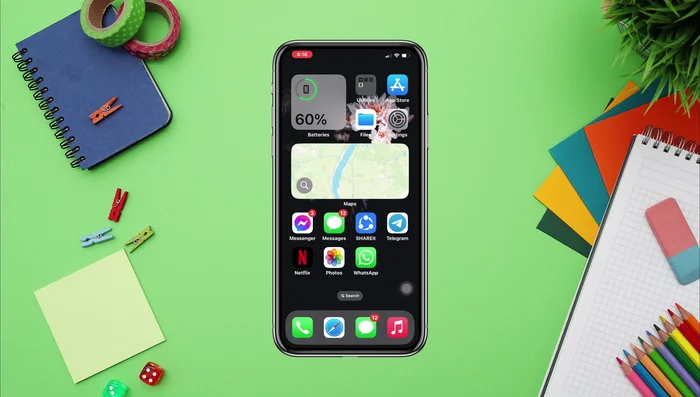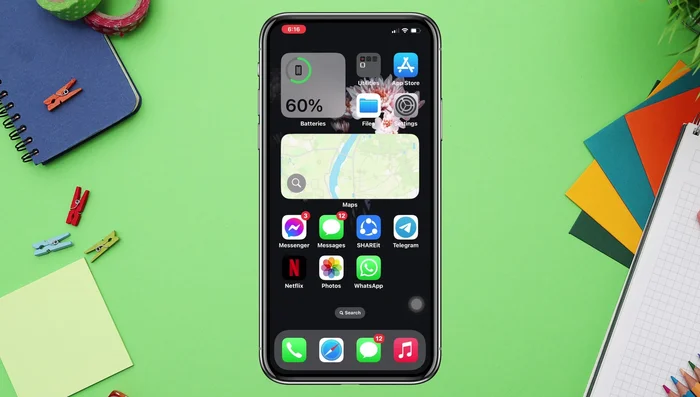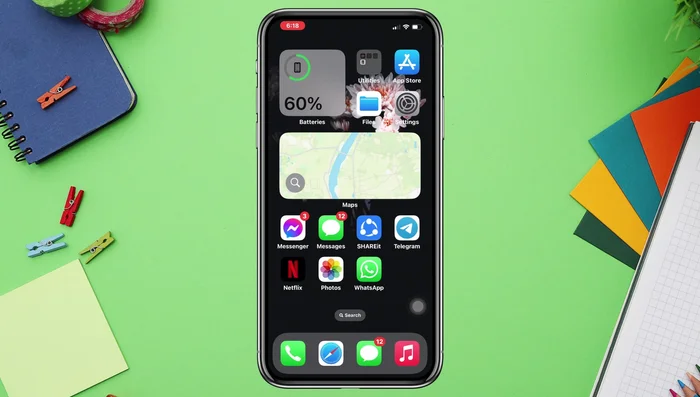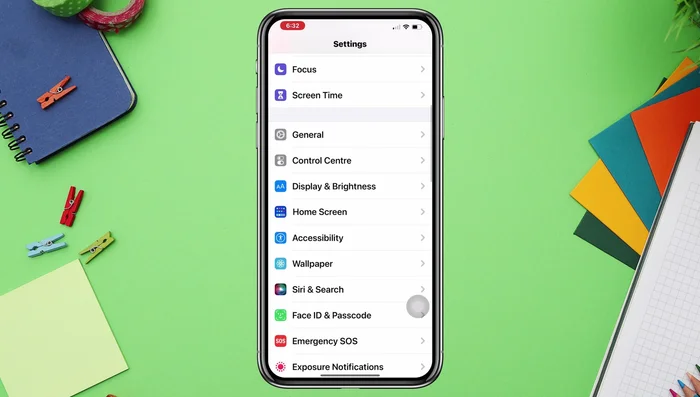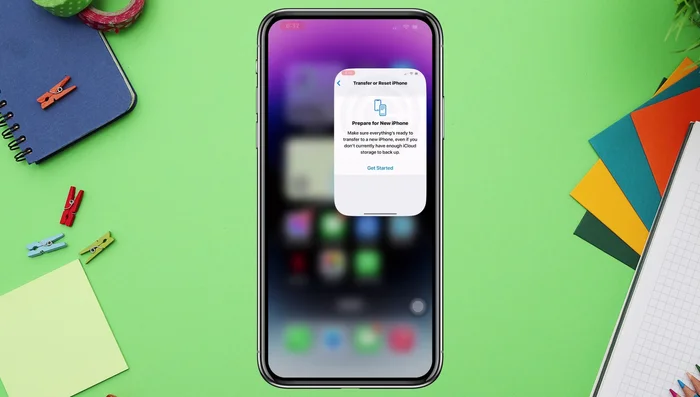Frustrated with your iPhone showing "Connected to Wi-Fi, No Internet"? This isn't a Wi-Fi problem, it's a connection problem. Don't panic! This step-by-step guide will walk you through simple fixes, from restarting your devices to checking DNS settings and more. We'll troubleshoot the issue efficiently, getting you back online quickly. Let's get your iPhone connected and browsing again!
Step-by-Step Instructions
-
Restart Network Devices
- Restart Your Wi-Fi Router and iPhone

Restart Network Devices -
Forget and Rejoin Wi-Fi
- Forget and Rejoin the Wi-Fi Network

Forget and Rejoin Wi-Fi -
Check Screen Time Restrictions
- Check and Disable Screen Time Restrictions

Check Screen Time Restrictions -
Reset Network Settings
- Reset Network Settings

Reset Network Settings -
Reset All Settings
- Reset All Settings (If Network Reset Fails)

Reset All Settings -
Contact Your Internet Provider
- Contact Your Wi-Fi Provider

Contact Your Internet Provider
Tips
- Simple restarts often resolve basic connectivity problems.
Common Mistakes to Avoid
1. Forgetting to Check the Router
Reason: Many users focus solely on their iPhone, overlooking potential problems with their Wi-Fi router itself. A router issue can prevent any device from connecting to the internet.
Solution: Restart your router and modem, or check for issues like a faulty internet connection from your service provider.
2. Ignoring Airplane Mode
Reason: Accidentally leaving Airplane Mode enabled prevents your iPhone from connecting to any wireless networks, including Wi-Fi.
Solution: Disable Airplane Mode in your iPhone's Control Center or Settings app.
3. Not Updating iPhone Software
Reason: Outdated iOS versions can contain bugs that affect Wi-Fi connectivity and internet access.
Solution: Check for and install any available iOS updates through your iPhone's Settings app.