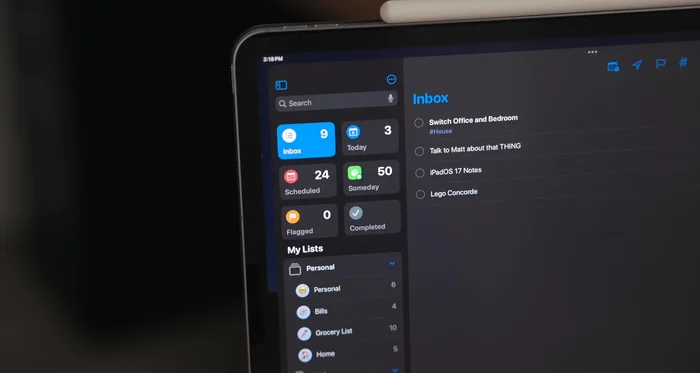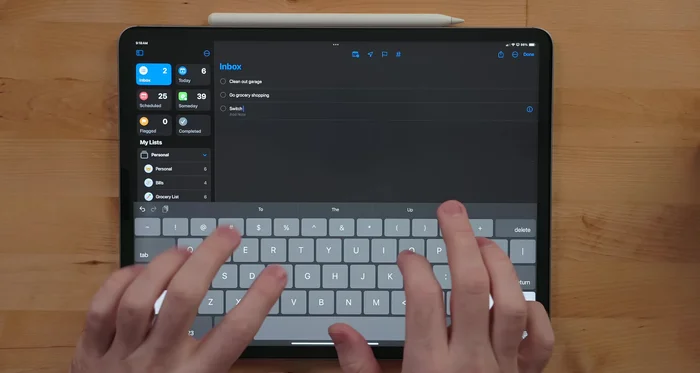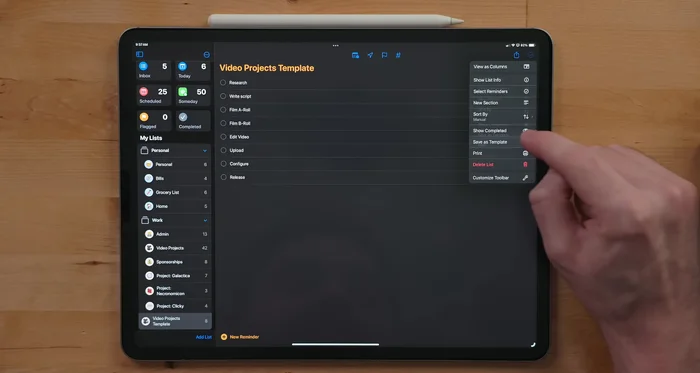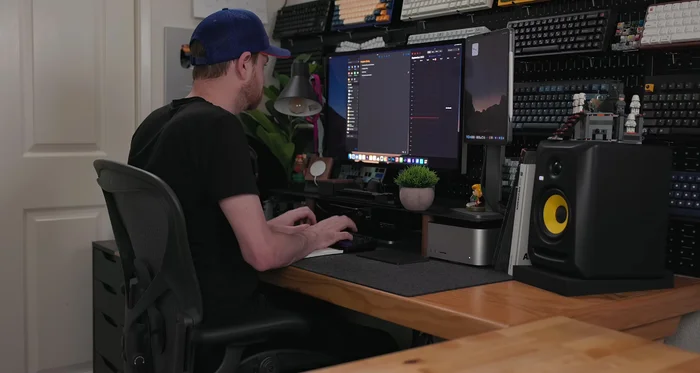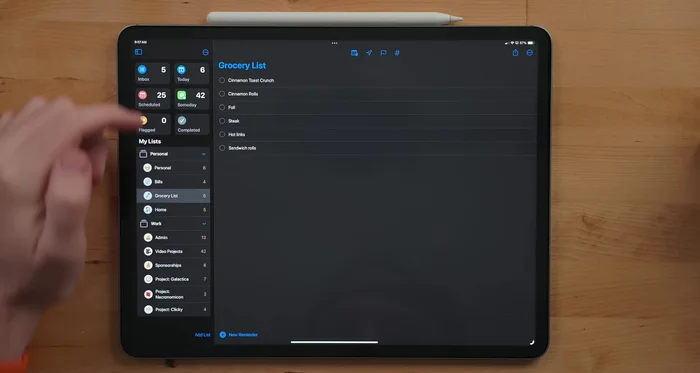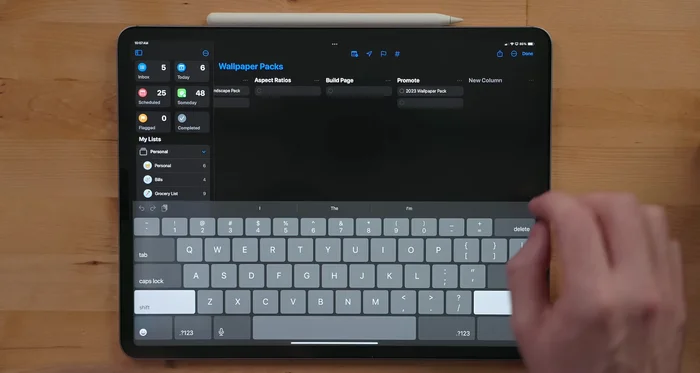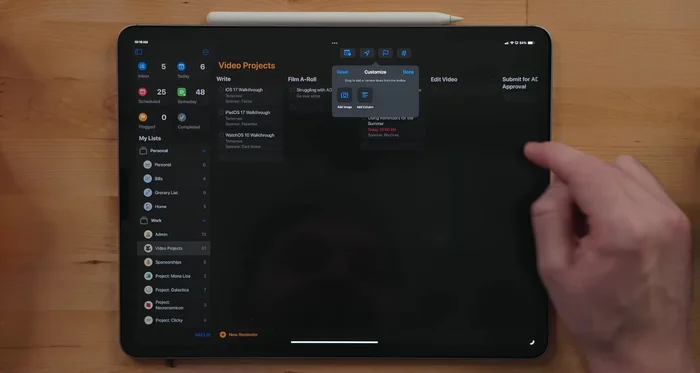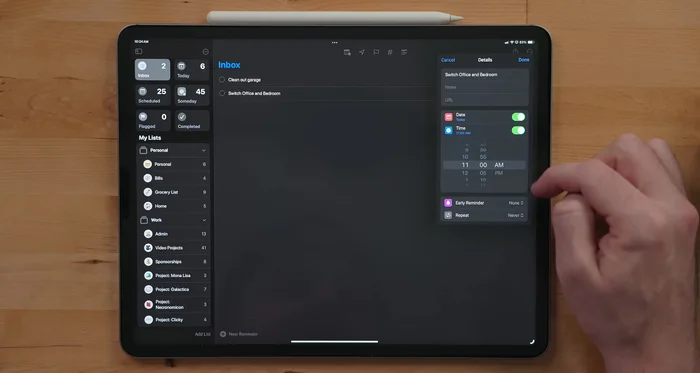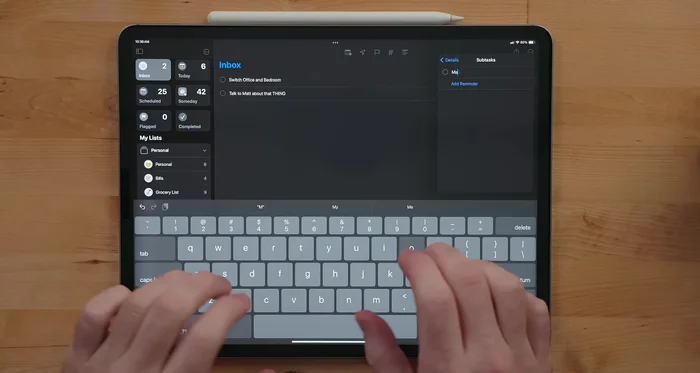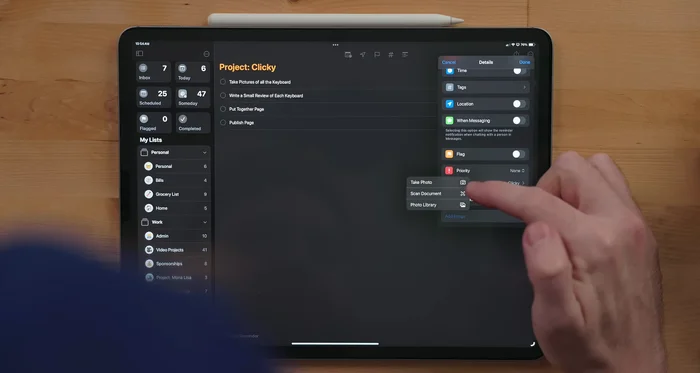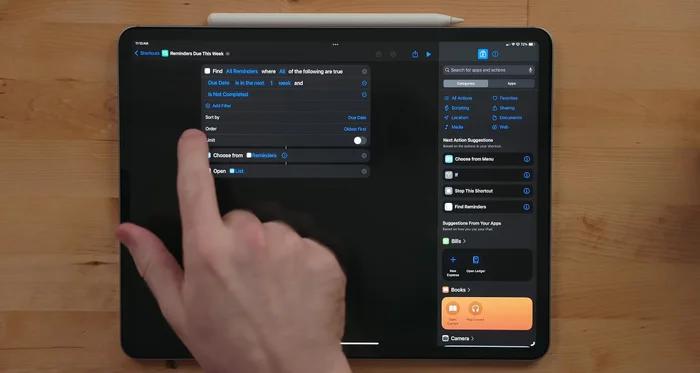Apple Reminders just got a serious upgrade in iOS 17. This isn't your grandma's to-do list app anymore! Discover powerful productivity hacks and time-saving shortcuts to master Reminders and conquer your daily tasks. Learn to leverage smart lists, custom tags, and automation for unparalleled organization. Unlock the full potential of Reminders and transform your workflow – it's easier than you think. Get ready to boost your productivity!
Step-by-Step Instructions
-
List Organization and Grouping
- Organize tasks into lists (e.g., bills, grocery shopping) and color-code them for easy visual identification. Group lists for better organization (personal vs. work).

List Organization and Grouping -
Setting Up Quick Access
- Pin frequently accessed lists to the top for quick access.
- Create and pin an "Inbox" list to quickly jot down ideas and tasks as they come to mind. Utilize a shortcut to add tasks directly to the inbox, even capturing URLs from Safari.


Setting Up Quick Access -
Creating Smart Lists and Views
- Use smart filters to create custom lists based on criteria such as tags, dates, time, location, flags, priority, and lists. A "Someday/Maybe" list is suggested to capture tasks without due dates.

Creating Smart Lists and Views -
Utilizing Advanced List Features
- Create templates from existing lists for recurring projects (videos, sponsorships) to save time.
- Share lists with others for collaborative projects or household tasks. Assign tasks to specific individuals within the shared list.
- Utilize the "Grocery" list type to automatically categorize items added to the list, making grocery shopping easier.
- Organize tasks using the column view (Kanban style) to visually track the status of projects.




Utilizing Advanced List Features -
Customizing Reminders Interface
- Add a "New Section" button to the Reminders toolbar for faster section creation in list or column views.

Customizing Reminders Interface -
Leveraging Task Triggers and Data
- Utilize location, message, and time triggers to create context-aware reminders.

Leveraging Task Triggers and Data -
Working with Subtasks and Attachments
- Add and manage subtasks within tasks, noting the limitations of visibility in smart lists.
- Attach images to tasks for visual reference, acknowledging the lack of support for pre-existing documents.


Working with Subtasks and Attachments -
Using Enhanced Task Management
- Drag and drop content from other apps (like Mail) into Reminders to create tasks with linked content.
-
Interactive Widgets and Shortcuts Integration
- Manage tasks directly from interactive widgets on your home screen and lock screen.
- Use shortcuts to manage, filter, and display your reminders efficiently.


Interactive Widgets and Shortcuts Integration
Tips
- Keyboard Shortcuts: Use command + number to navigate through lists quickly (on iPad or Mac).
- Quick Due Date Assignment: Use keyboard shortcuts (command-T for today, command-shift-T for tomorrow, command-K for weekend) to quickly assign due dates.
Common Mistakes to Avoid
1. Ignoring Smart Lists
Reason: Many users don't leverage the power of Smart Lists (like Scheduled, Flagged, or All) to organize their tasks effectively, leading to a cluttered and overwhelming Reminders app.
Solution: Utilize Smart Lists to automatically group reminders based on criteria like due date or flags for a clearer overview and improved task management.
2. Not Using Reminders' Collaboration Features
Reason: The shared lists feature is underutilized, hindering efficient teamwork and communication on shared projects or household tasks.
Solution: Share lists with others and assign tasks for collaborative task management and improved accountability.
FAQs
How do I create and use smart lists in Apple Reminders?
Smart lists automatically group reminders based on criteria you set, like due date or tag. To create one, go to Lists, tap the '+' button, and choose 'Smart List'. Then, select your criteria (e.g., reminders due today, flagged reminders).
Can I automate tasks within Apple Reminders using iOS 17 features?
While not fully automated like some other apps, iOS 17 enhances automation indirectly. You can utilize Shortcuts to create automations that *interact* with Reminders, for example, creating a reminder when a specific event occurs in your calendar.
How do I use tags effectively to organize my reminders?
Tags allow for powerful categorization beyond simple lists. Add tags (e.g., #work, #home, #errands) to individual reminders. Then, use the search function or create smart lists to filter reminders by tag, providing flexible organization.