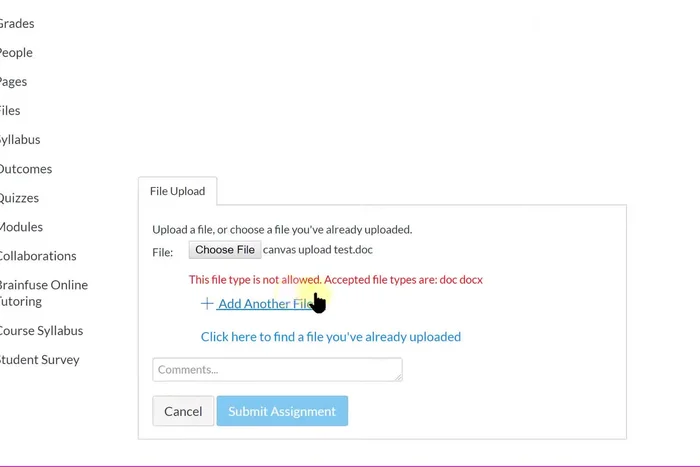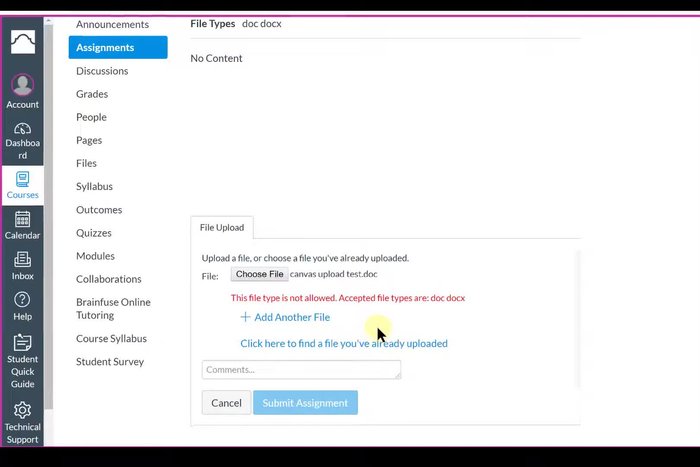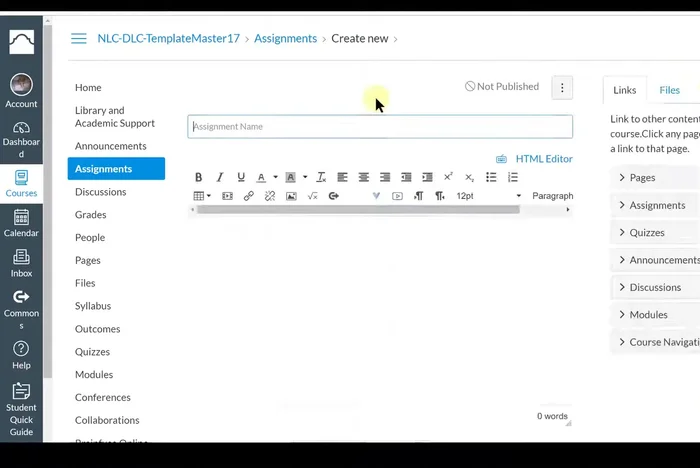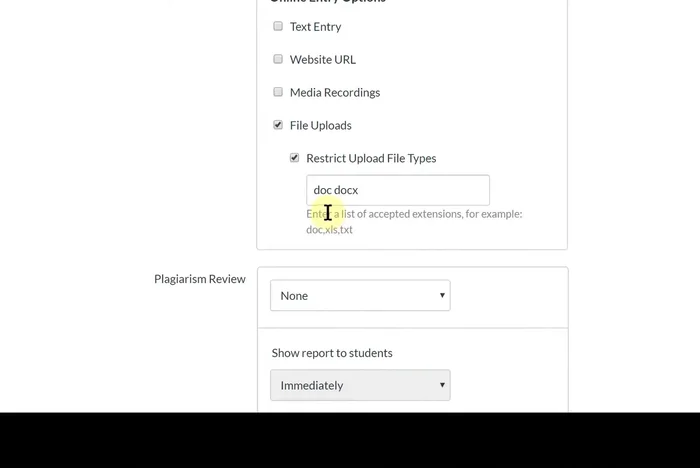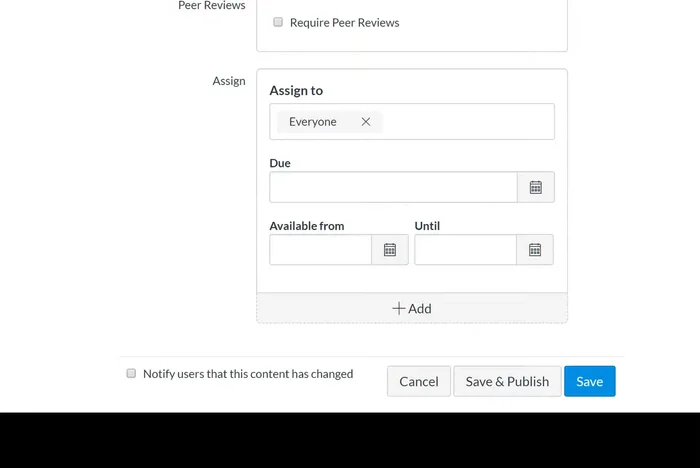Frustrated by Canvas file upload errors? Many users encounter problems uploading specific file types. This guide provides clear, step-by-step solutions to troubleshoot restricted file types in Canvas. We'll cover common causes like unsupported formats, file size limits, and server issues. Learn how to identify the problem and get your files uploaded quickly and easily. Let's fix that upload error!
Step-by-Step Instructions
-
Identify the Issue
- Student receives "file type is not allowed" error when uploading assignments in Canvas.

Identify the Issue -
Access Instructor Settings
- Access Canvas as an instructor.
- Navigate to the assignment settings.


Access Instructor Settings -
Correct File Type Restrictions
- Check the 'Restrict file upload types' setting.
- Correctly input allowed file types, separating them with commas (e.g., doc,docx).


Correct File Type Restrictions -
Save and Publish Changes
- Save and publish the assignment changes.

Save and Publish Changes -
Test as a Student
- Switch to student view to test the upload.
- Attempt to upload a file.


Test as a Student -
Verify Solution
- Verify the error is resolved.

Verify Solution
Tips
- Ensure proper comma separation between file types in the 'Restrict file upload types' setting.
- Always test the assignment after making changes to ensure it works as intended for students.
Common Mistakes to Avoid
1. Incorrect File Type
Reason: Attempting to upload a file format not supported by the canvas system (e.g., uploading a .exe or .zip file when only .pdf, .docx, or .jpg are allowed).
Solution: Ensure the file type matches the allowed formats specified by the canvas system.
2. File Size Exceeded
Reason: The uploaded file is larger than the maximum file size limit set by the canvas system.
Solution: Reduce the file size by compressing the file or splitting it into smaller parts.
3. Corrupted File
Reason: The uploaded file is damaged or corrupted, preventing the canvas system from processing it.
Solution: Try re-downloading the file from the original source or using a file repair tool.
FAQs
Why is Canvas rejecting my file?
Canvas may reject your file due to an unsupported file type, exceeding the maximum file size limit, or a problem with the file itself (e.g., corruption). Check Canvas's accepted file types and size limits, and try a different file or browser.
What file types does Canvas support?
Canvas support varies depending on the specific course and instructor settings, but generally includes common formats like .doc, .docx, .pdf, .jpg, .png, and .pptx. Check your course's syllabus or contact your instructor for a definitive list.
My file is the correct type and size, but it still won't upload. What should I do?
Try these steps: restart your browser and computer, try a different browser, check your internet connection, rename the file, and try converting the file to a different, supported format. If the problem persists, contact your Canvas administrator or instructor for technical assistance.