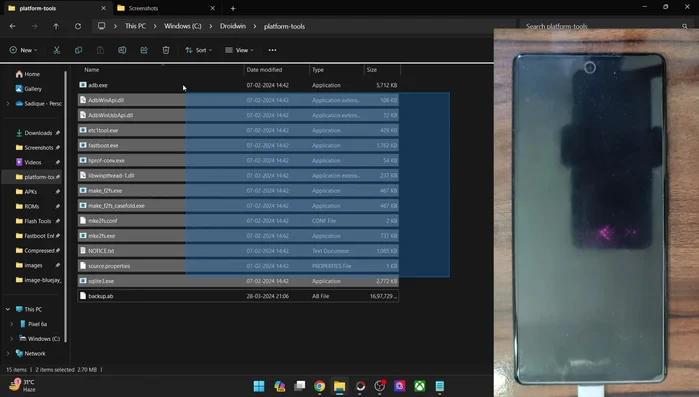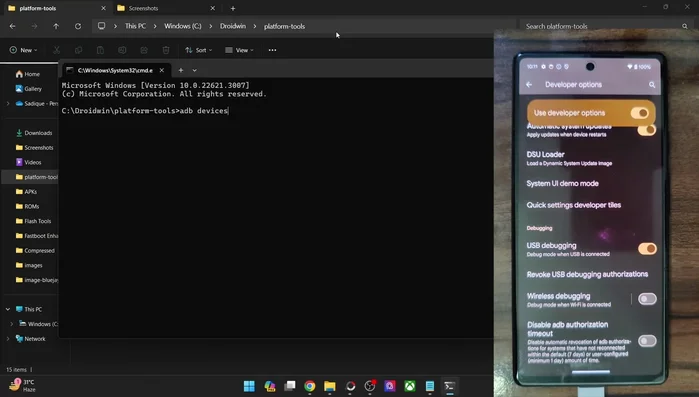Tired of losing precious app data? This guide reveals the fastest way to back up and restore your Android app data: using ADB commands. Forget tedious manual methods; learn how to efficiently create complete backups and seamlessly restore them, safeguarding your progress and settings. This simple yet powerful technique will save you time and frustration. Let's dive into the world of ADB and secure your Android apps.
Step-by-Step Instructions
-
Setup Environment
- Enable USB debugging on your Android phone.
- Download and extract the Android SDK Platform-Tools onto your PC.
- Connect your phone to your PC using a USB cable.
- Open the command prompt in the platform-tools folder.




Setup Environment - Verify the connection by typing `adb devices` and checking for your phone's serial ID.

Setup Environment -
Get App Package Name
- Find the app package name (e.g., using app info page or a third-party app like App Package Viewer).

Get App Package Name -
Backup All App Data
- `adb backup -f backup.ab` (or specify a different filename). You can optionally add a password for encryption.

Backup All App Data -
Restore All App Data
- `adb restore backup.ab` (or your backup filename). You'll be prompted for the password if encryption was used.

Restore All App Data
Tips
- Use the official USB cable and a USB 2.0 port for a stable connection.
- Backing up all app data can take 10-15 minutes or longer, depending on the number of apps.
- The backup file will be saved in the platform-tools folder on your PC.
- To back up and restore individual apps, use the commands `adb backup -f
.ab -apk ` and `adb restore .ab`, respectively. Replace ` ` and ` ` with the appropriate values.
Common Mistakes to Avoid
1. Incorrect Device Connection
Reason: ADB cannot detect your Android device due to USB debugging not enabled, incorrect drivers, or a faulty cable.
Solution: Ensure USB debugging is enabled on your device, install the correct USB drivers, and try a different USB cable.
2. Using Wrong ADB Commands
Reason: Typographical errors or using outdated/incorrect commands can lead to data loss or failure to backup/restore.
Solution: Double-check your commands against reliable sources and ensure accurate typing.
3. Insufficient Storage Space
Reason: Lack of storage space on either your computer or Android device can interrupt the backup or restore process.
Solution: Free up storage space on both your computer and your Android device before attempting the operation.
FAQs
What is ADB and how do I install it?
ADB (Android Debug Bridge) is a command-line tool included in the Android SDK Platform-Tools. Download the platform-tools zip file from the official Android developer website, extract it, and add the directory containing `adb.exe` (Windows) or `adb` (macOS/Linux) to your system's PATH environment variable. This allows you to run ADB commands from your terminal or command prompt.
What if I get an error during backup or restore?
Errors can occur due to various reasons like insufficient permissions, incorrect device connection, or corrupted data. Ensure your device is properly connected and authorized for USB debugging. Check the ADB log for detailed error messages. Sometimes restarting your device or computer can resolve temporary glitches. If the problem persists, double-check your commands for typos and ensure the correct app package name is used.